SketchUp 2020.1 is here.
Based heavily on user feedback, SketchUp polished up a few features that will keep your workflow humming along smoothly!
Read on to learn more about the User-friendly updates in SketchUp Pro 2020.1
Freshening up SketchUp Pro 2020
Scenes Panel
Now that you’ve had some time to enjoy better toggling visibility with hidden geometry and objects, this feature just got even better. Hidden geometry and hidden objects are now split up so you can select and save them separately on a Scene-by-Scene basis. You will see a new checkbox in the Scenes panel that lets you save the visibility state of hidden objects, not just hidden geometry. This gives you better visibility control per Scene.
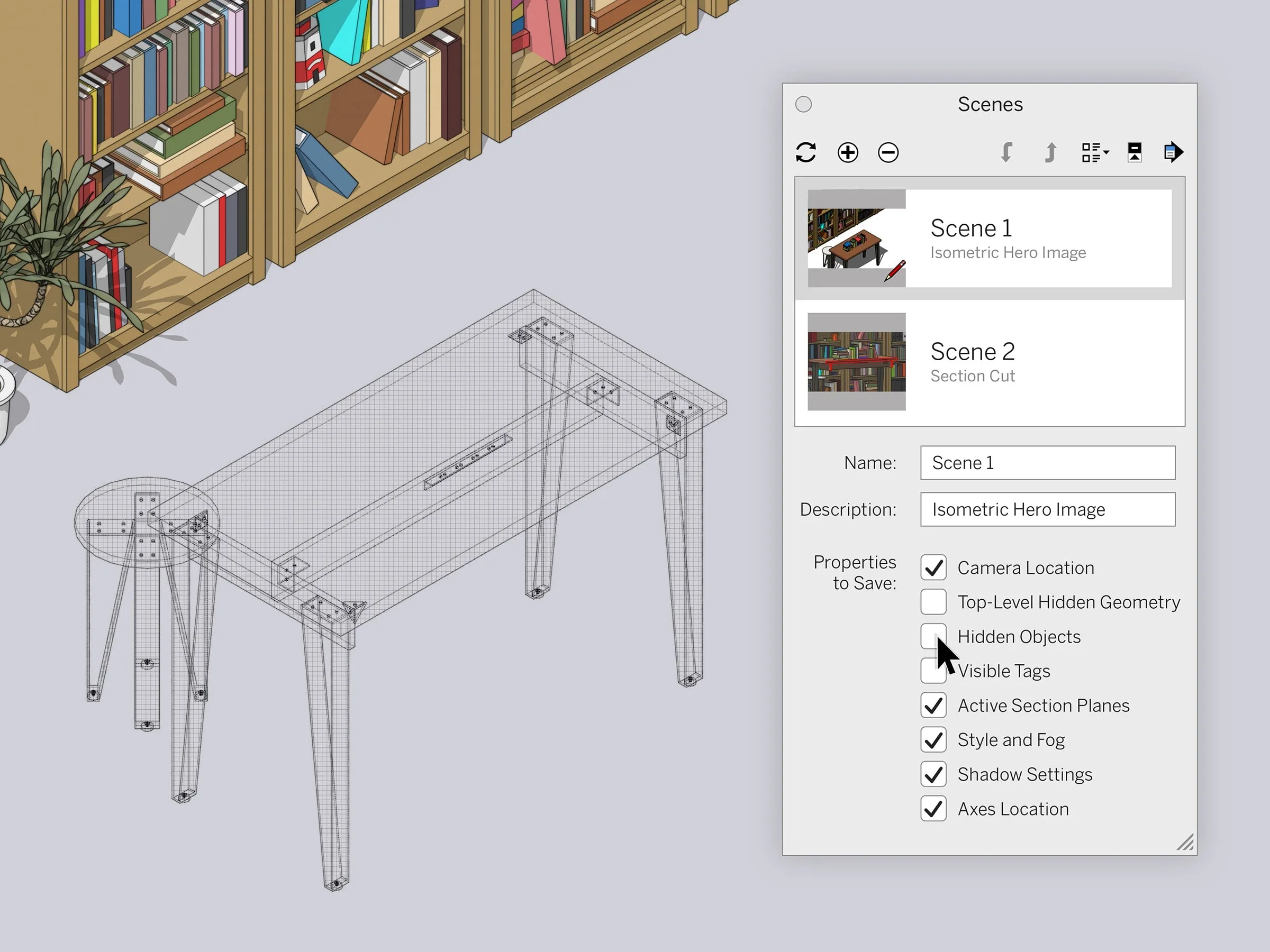
Section Planes & Scenes
In the new version of SketchUp, you can save Section Plane visibility in every Scene. Since Section Planes are grouped with objects, we want to make sure they behave like objects. What’s the value here? Before this change, only top-level visibility could be saved per Scene. Again, more control in your Scenes — and consistency across functionality.
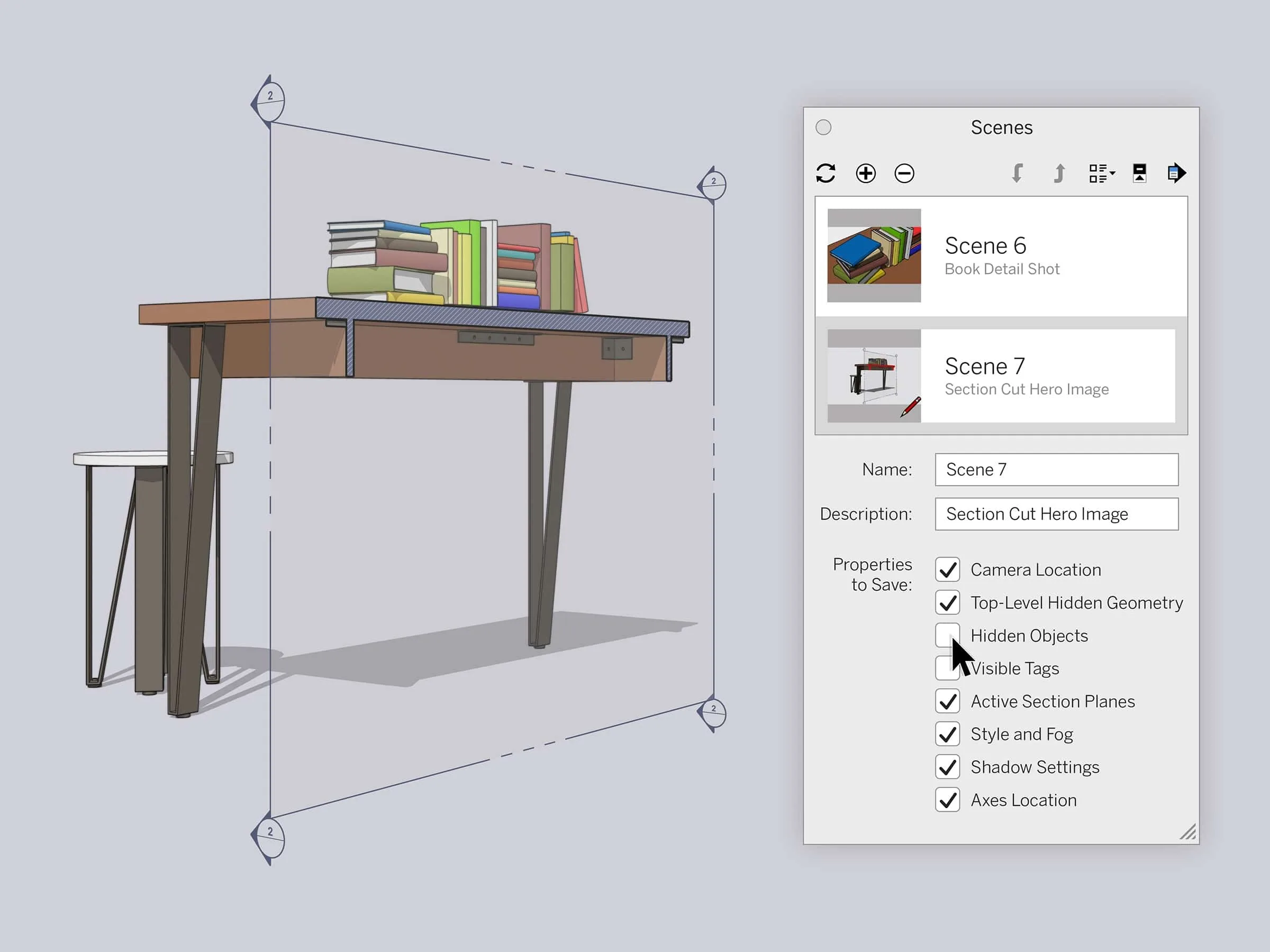
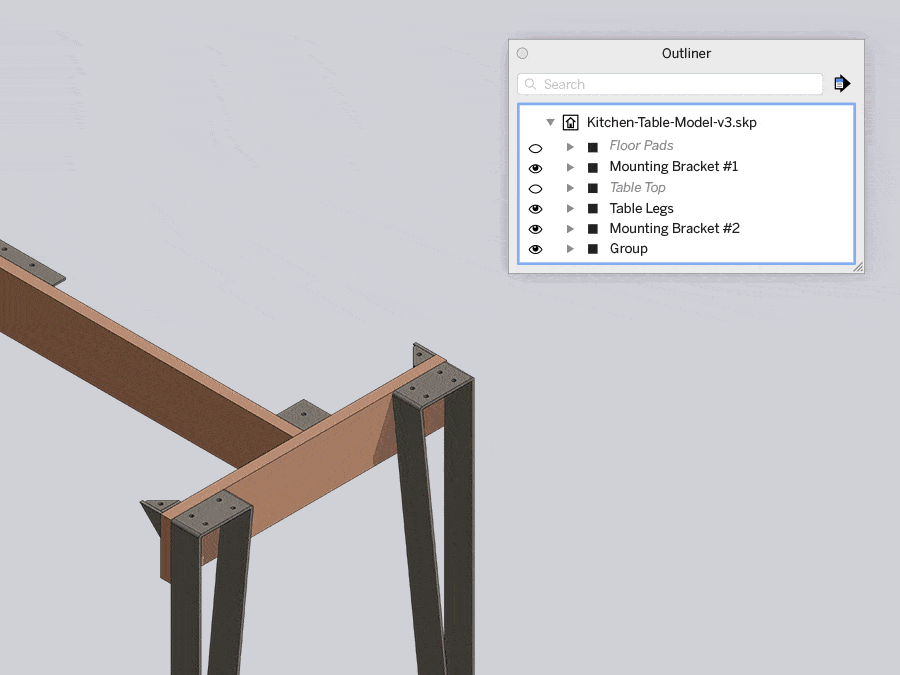
Hidden objects are now editable
Editing invisible things might sound like a superpower, but it’s really just a great new feature in SketchUp Pro. When you select a hidden object in Outliner, it will now appear as a mesh. This means that you can make more precise edits to hidden objects with ease.
Empty object
Picture this: you are working up a new table design and quickly model a lamp to make it look more realistic — but oops! — you did it too fast and forgot to group your lamp and table separately. Now, everything is glued together, creating editing reworks and wasted time.
The solution? Now, you can create a grouped object or component by right-clicking on an empty space. No more triple-clicking to select and then group, or drawing it elsewhere just to place it where you want it. Pro tip: you can also use the ‘G‘ shortcut to create a new component and speed up your workflow. (Shortcut win!)
One last added bonus! When you create a new component from scratch, a window will immediately pop up allowing you to name it. Say hello to better model organization.
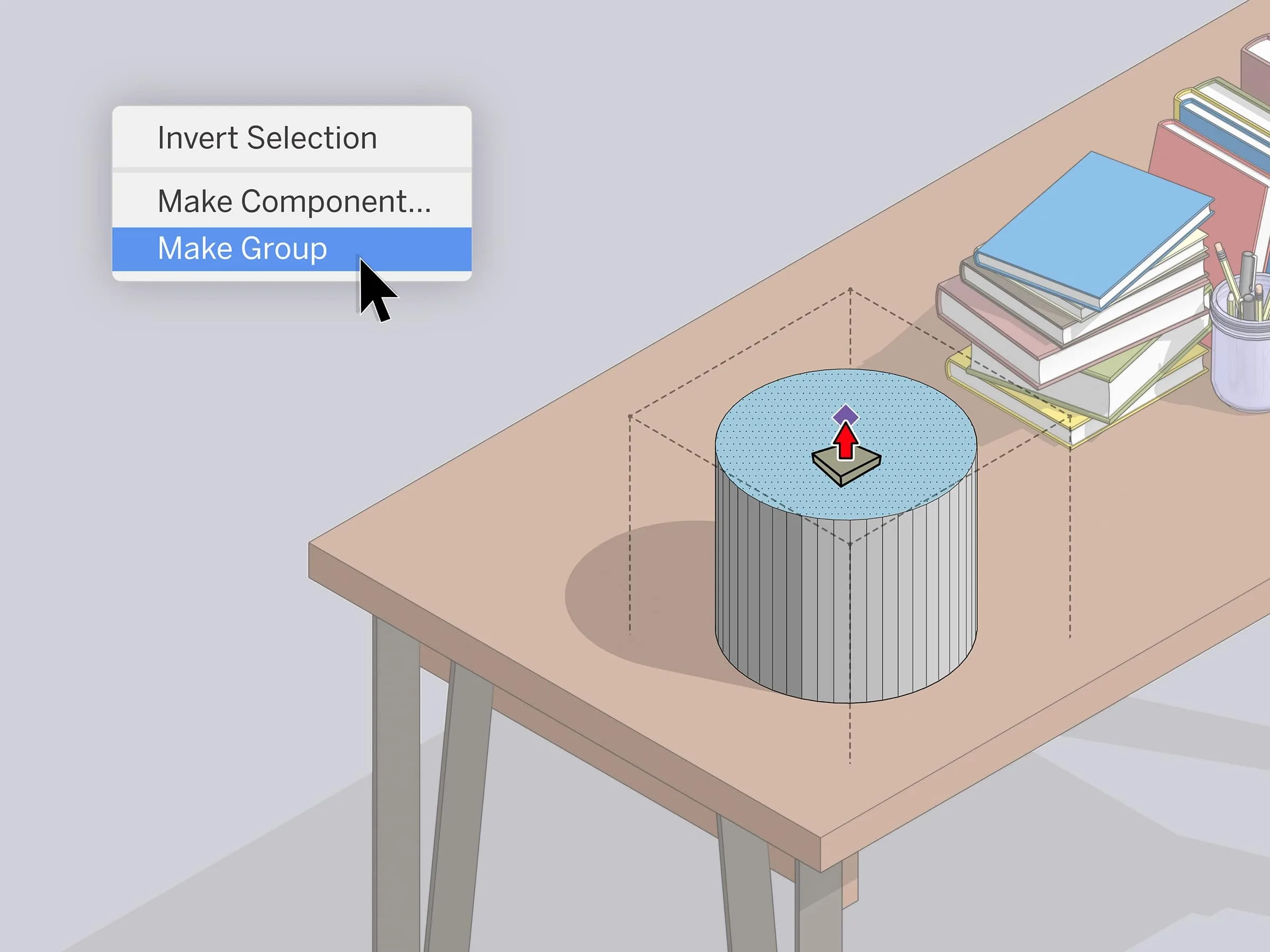
LayOut 2020.1 Improvements
This release focused on improving LayOut’s deletion and selection capabilities. They’re much faster now!
Improved Select Tool
Make intentional — not accidental — moves with your crossing and window-selection workflows. Now, when you click-drag to create a crossing or window selection, you won’t mistakenly move anything. If you’ve encountered this, you know what we’re talking about… and you’re welcome!
If you’re wondering, “how do I move an object now?” — just pre-select an entity and move from there. Also, selections and moves now occur when clicking on the actual object, rather than the object’s bounding box, strengthening that intentional workflow.
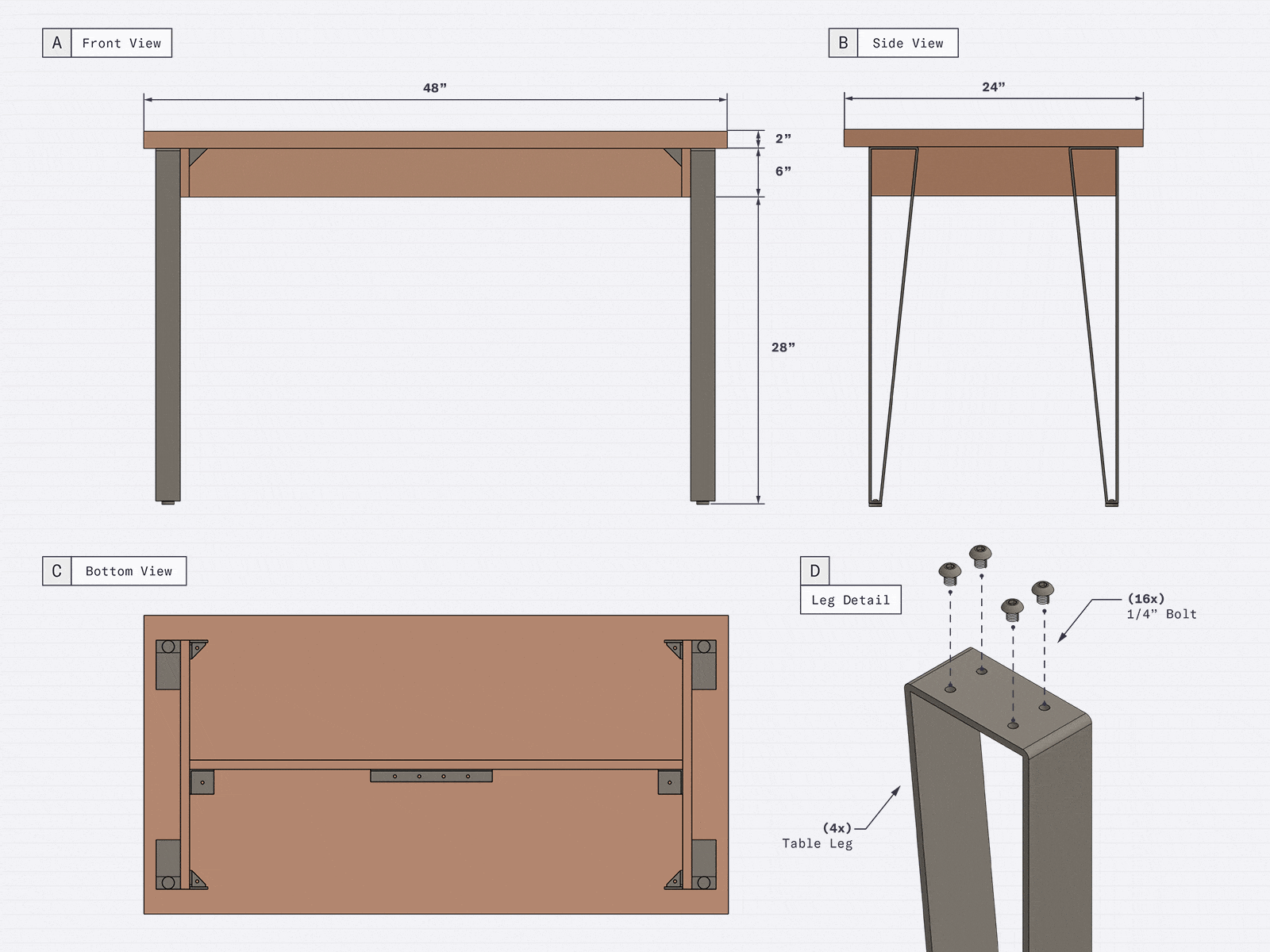
All of the 2020.1 features are available to Classic license users with active Maintenance & Support, and active SketchUp Pro and SketchUp Studio subscription users. Upgrade today to start using new features!

