SketchUp 2020 is here.
The result? Some exciting improvements in SketchUp 2020.
Read on to learn more.
SketchUp Pro 2020: Your 3D Creative Space
Introducing Outliner
A BIG model organisation change: Outliner. In an effort to increase model performance, you no longer have to create Layers upon Layers. Manage and organise your model straight within Outliner. Use the friendly eyeball icon to toggle between the major sections of your model, such as main floor plans and furniture.
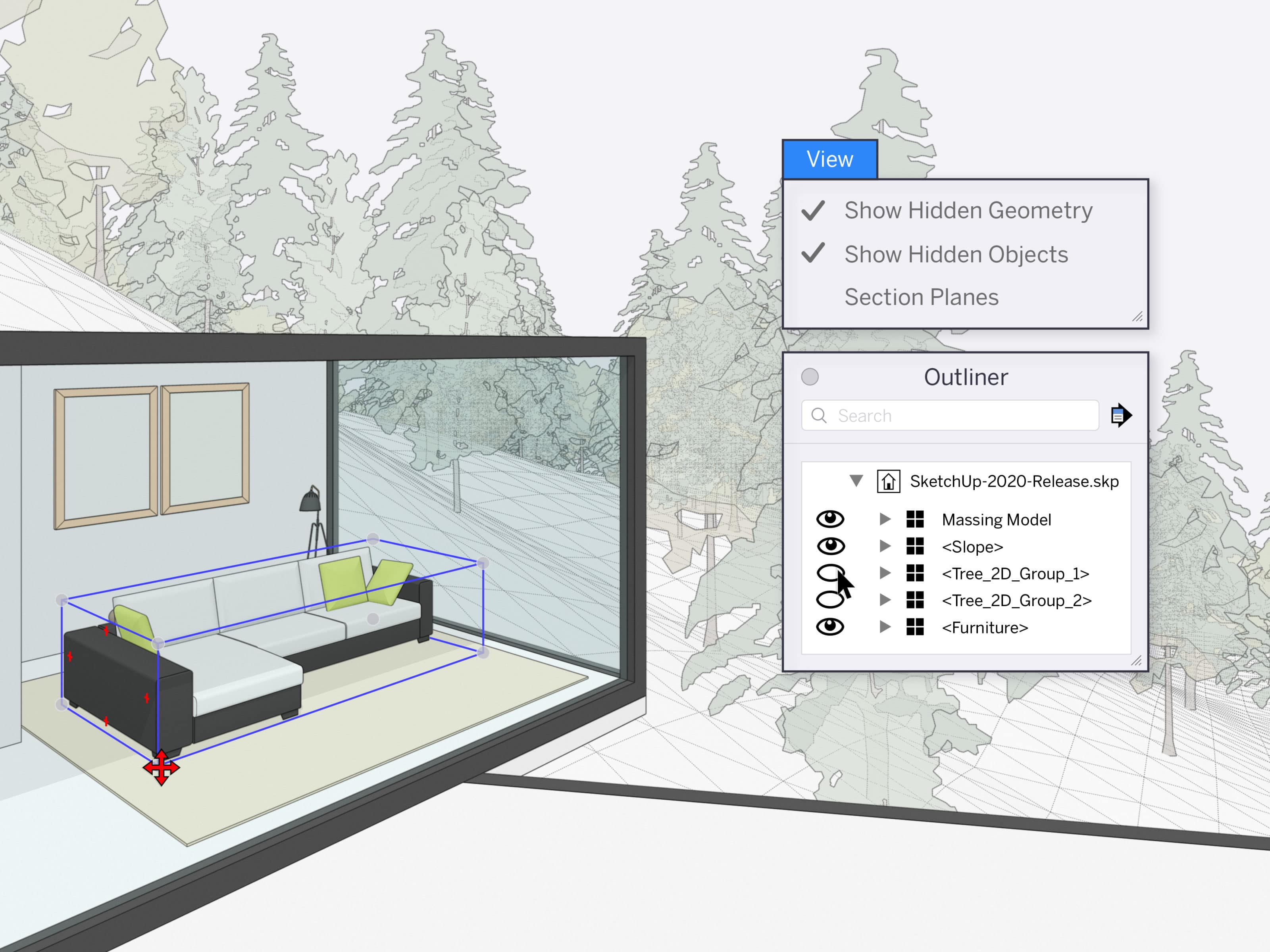
New Grips on Bounding Boxes
When you grab a point that is obscured in an object (such as a back corner or center point) and start to move it, your object will automatically go transparent when something in your model interferes with the object you are moving. This works with both the Rotate tool and Move tool. This will literally ‘transform’ your workflow. Don’t take our word for it: start positioning objects in hard to reach places to see what happens!
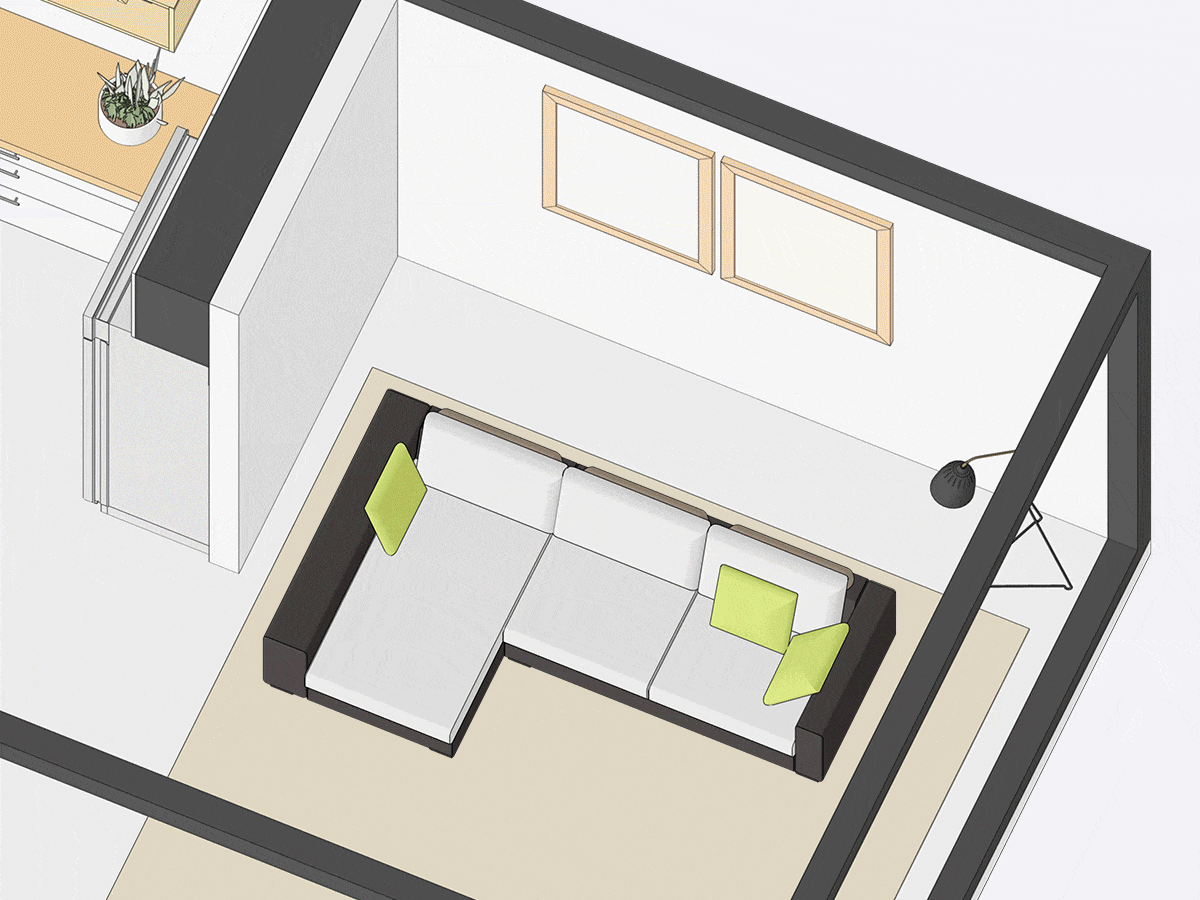
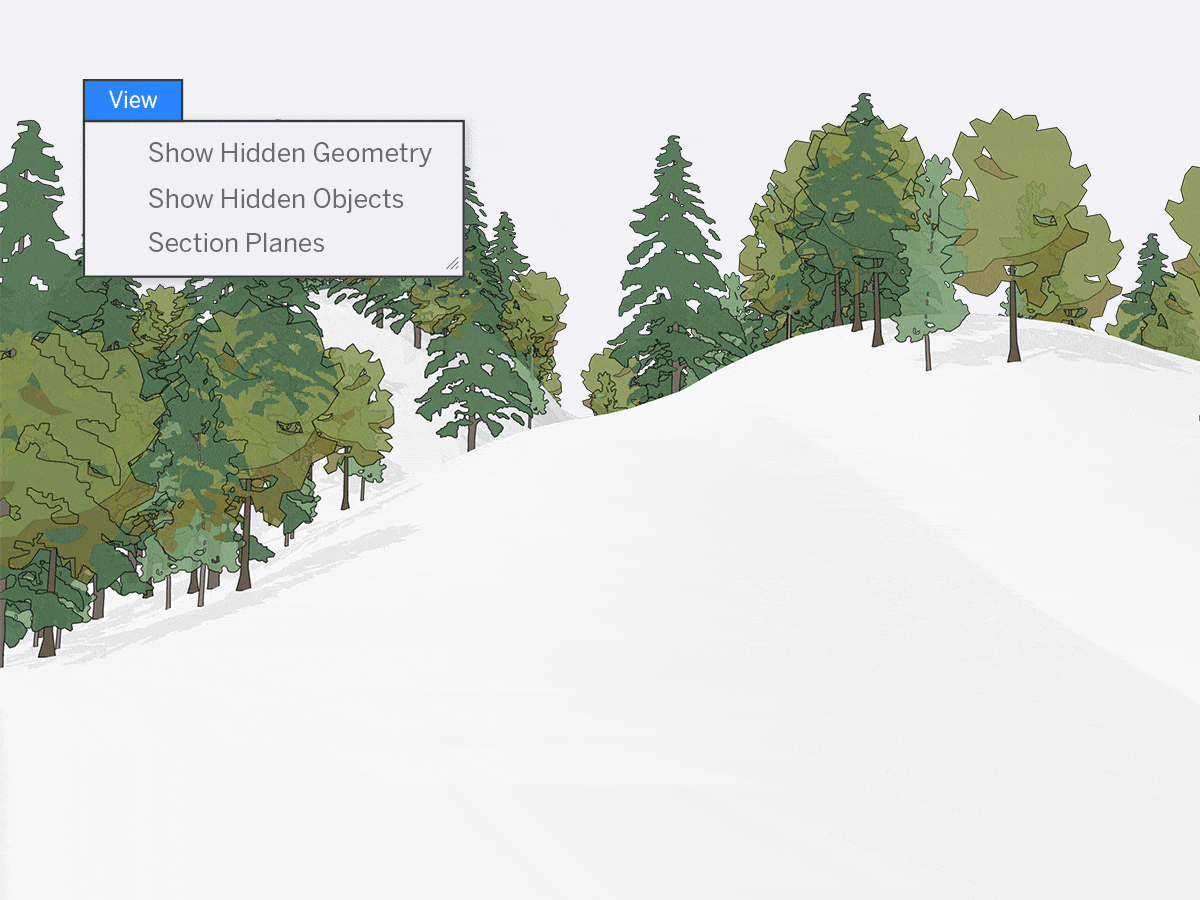
Better Control of Hidden Objects
You’ll notice in your drop-down menu that we separated hiding objects from hiding geometry. How will this change your workflow? Well, this will give you the ability to better manage hidden geometry and hidden objects for an even easier modelling experience. For example, let’s say you want to edit hidden edges in a landscape or smoothed surface, but you still want to be able to hide objects that are nearby (like trees, bushes, or a building)… well you can do that now!
Updates to your SketchUp Dictionary
We have a few updates to the naming conventions we use when talking about SketchUp. This won’t change your workflow… but we want to make sure you know we are saying a few things differently now.
Here’s the run-down! Objects are now a collective term for: groups, components, and dynamic components. This just means we don’t have to say “groups (slash) components” anymore 😀. Also, Layers are now referred to as “Tags”. Keep in mind that these two terms are merely naming conventions and won’t influence your workflow.

LayOut 2020
Document Control
It’s all about taking back control…document control that is! The focus for LayOut was on improving the interaction between SketchUp & LayOut to save you time and [brain] energy. This means way less back and forth in SketchUp updating scenes to ensure your drawing comes out perfectly. Now you have more editing ability, directly in LayOut.
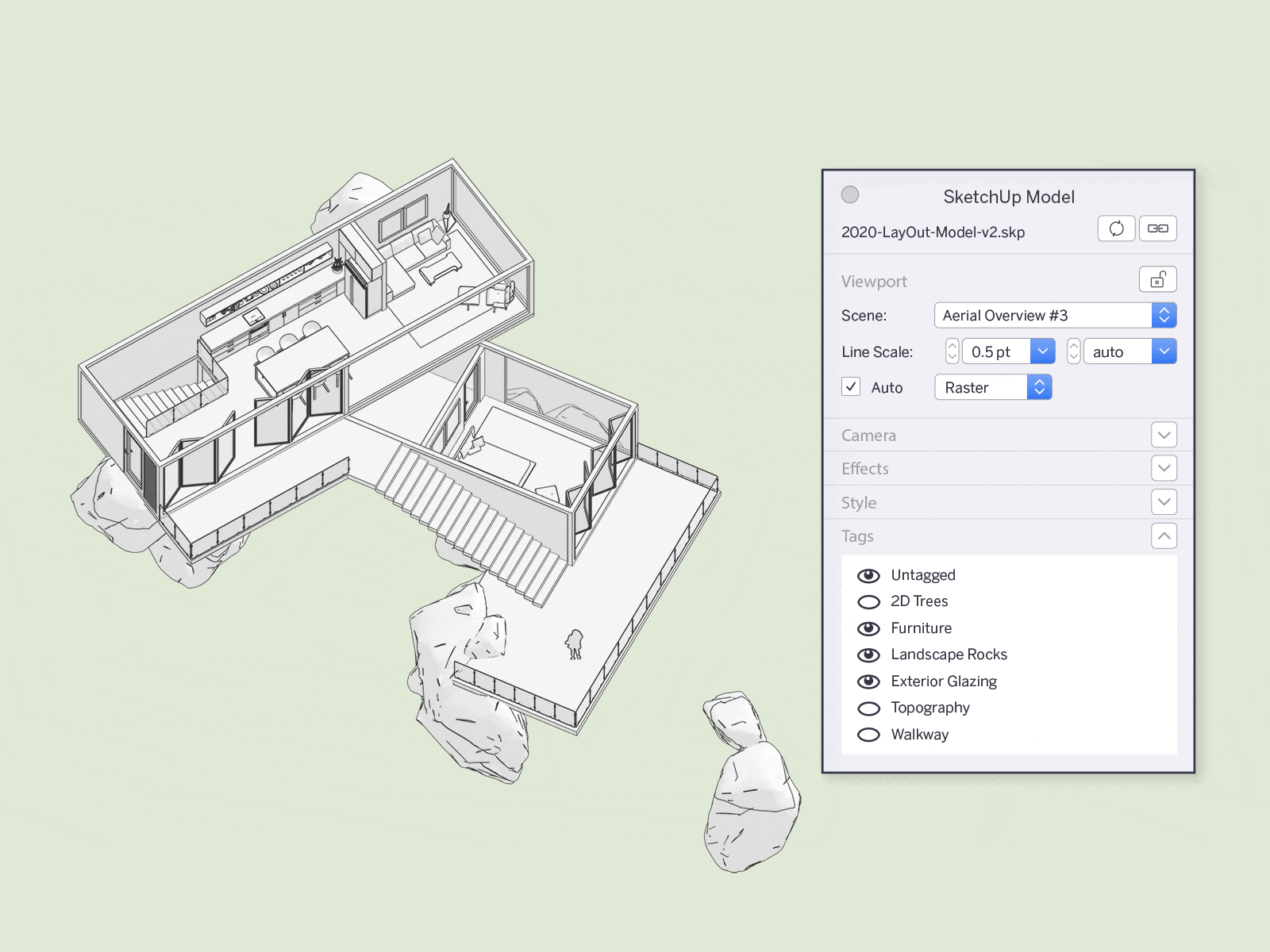
More Power to Adjust Model Views
LayOut now understands a lot more about your SketchUp model and what you’ve overridden. This means you can safely change a style or camera angle directly in LayOut without accidentally losing your changes (!!).
How do you know what’s different in your LayOut viewport versus your model? When you make changes in LayOut, parts of the menu bar will go dark gray, alerting you that you’ve made an override. Keep in mind: just because you made some changes in LayOut, doesn’t mean you’re stuck with those. You can always resync your viewports back to your SketchUp model if needed.
Improved Customisation of Your Drawings
Take those LayOut docs to the next level with different models and views. If you have one SketchUp model that exists across several viewports, you can now relink just one of those viewports to another SketchUp model. Previously, you had to delete that viewport, insert a new SKP model, and reset all your scale settings and viewport sizing. More efficient now? Yes!
And that’s not all! You also have the ability to toggle Tag visibility — straight in your LayOut doc! What does this mean for your workflow? You don’t have to create extra scenes just for your LayOut files, saving you a ton of time going back and forth between LayOut and SketchUp.
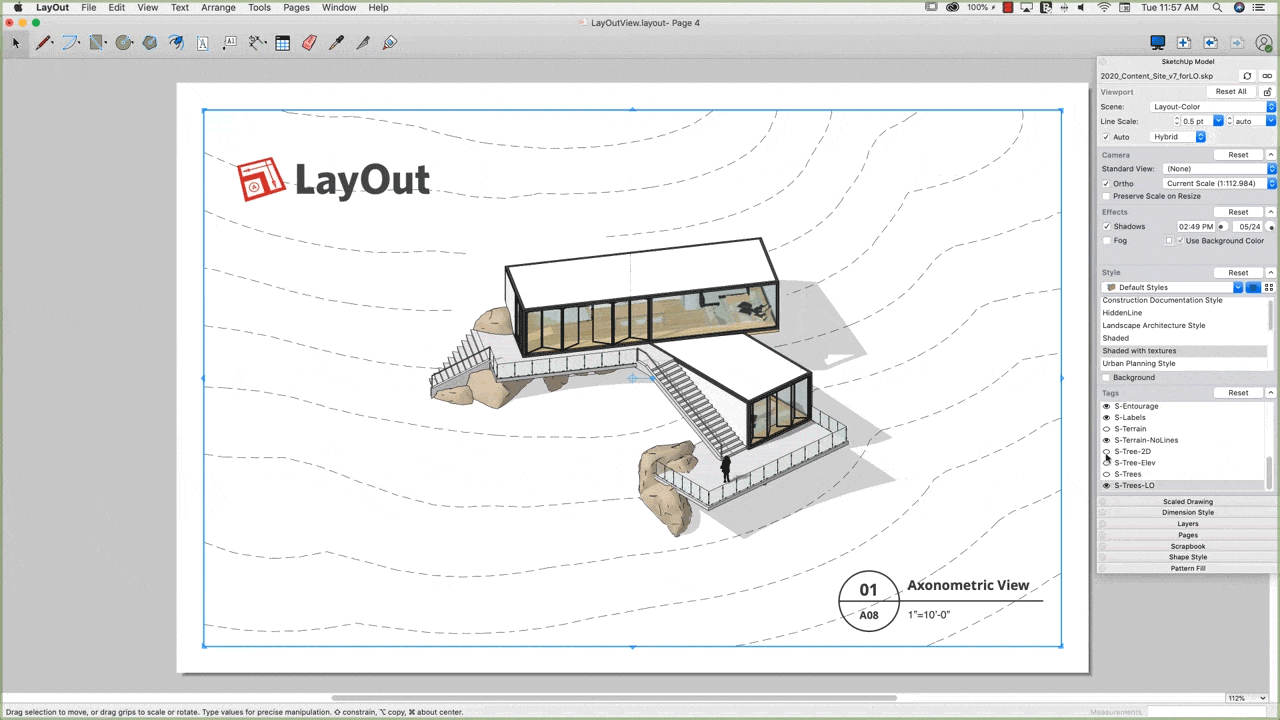
These new features are available to users with an active SketchUp Pro or SketchUp Studio subscription as well as Classic license holders that are active with Maintenance & Support.

