There's more to SketchUp than 3D modelling. But you know that, right?
For presenting work to clients, planning boards, contractors — whomever — we still use 2D drawings to convey design and detail. That’s pretty clear.
And if you read this blog you’ll see that LayOut is the most efficient way to turn SketchUp models into diagrams, drawings, CD sets, presentations, or even just scaled prints.

Learn SketchUp & Layout
SketchUp Pro and LayOut are designed together to help you make phenomenal drawings. So why not take the next step and learn LayOut? We think you should.
Of course, you’re welcome to download SketchUp Pro 2019 to give LayOut a try. But if you are already working in LayOut, we invite you to read on and learn how to make even better drawings
Create Scaled Drawings
A SketchUp model is not the only entity that has a scale in LayOut. LayOut’s tools to draw to scale in 2D. Sketch a detail from scratch or add scaled linework over your SketchUp models — directly in LayOut. Gone are the days when you’d have to go back into SketchUp to create a 2D drawing or eyeball the position of a dashed line to show an overhead cabinet.
Once you’ve created a scaled drawing, you’re free to re-set scales as you wish; your work will resize as necessary. And as you would expect, your scaled drawings are fully supported by LayOut’s Dimension tool.
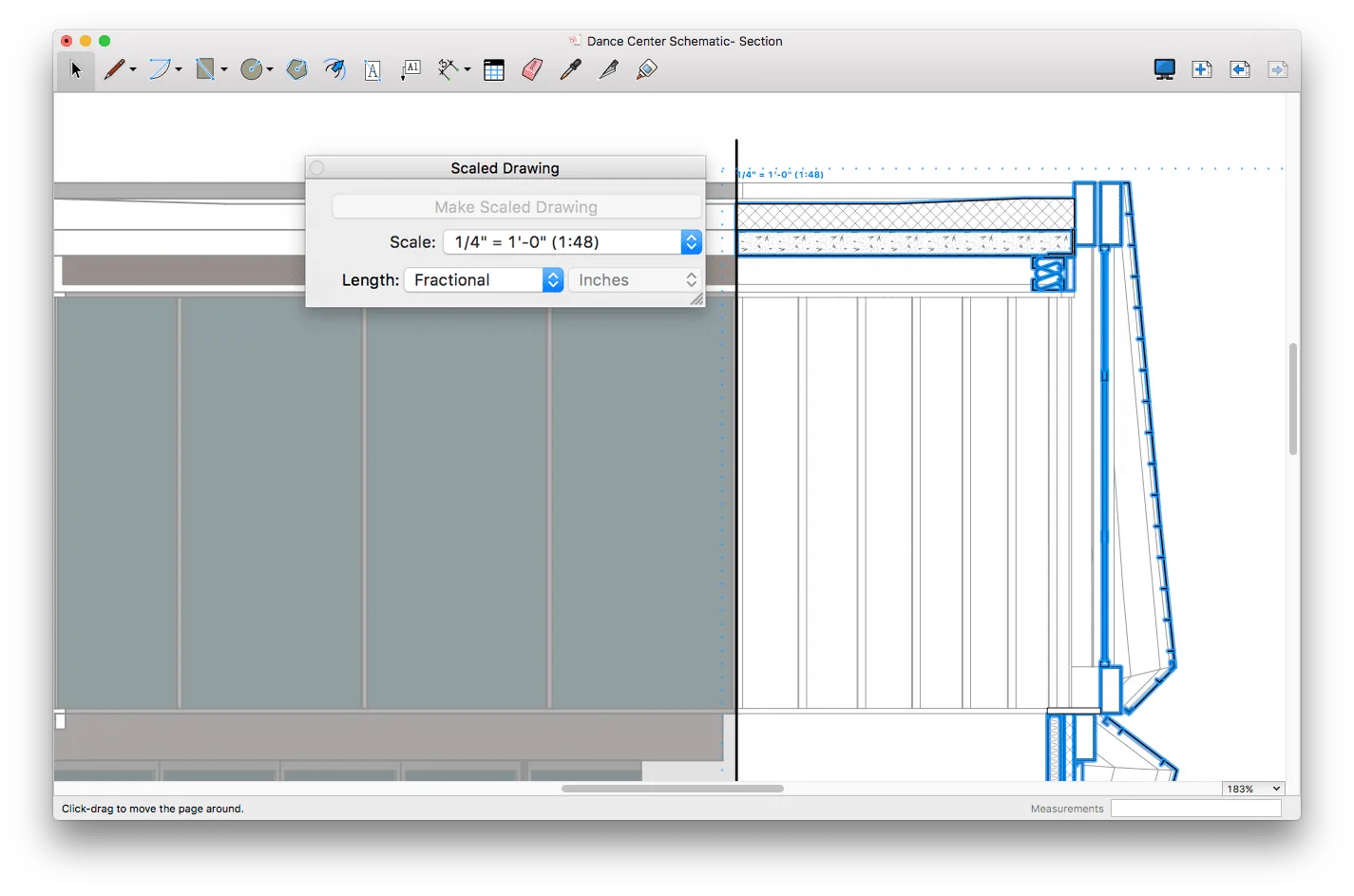
For all the ways you draw...
Drawing heuristics are what we do. LayOut’s tool-set makes drawing details easier. Here are three of our favorites:
Use the 2 Point Arc tool to find tangent inferences. You can also use it to create chamfers and fillets with a specified radius.
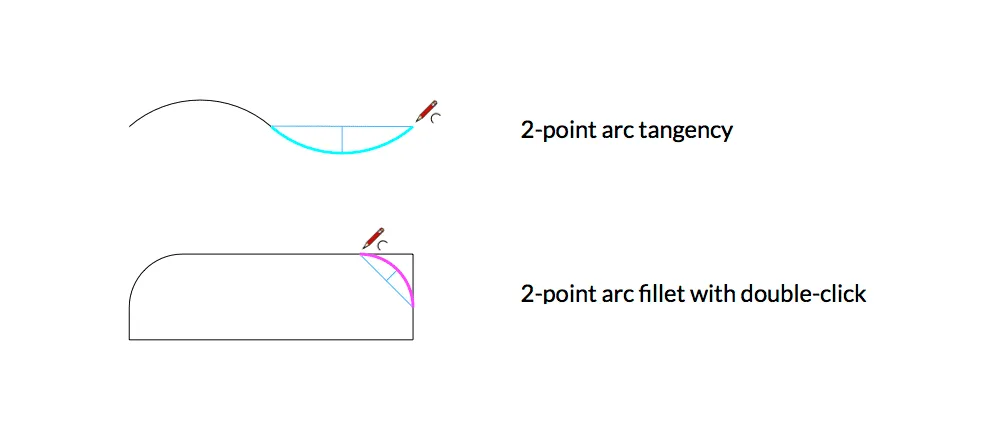
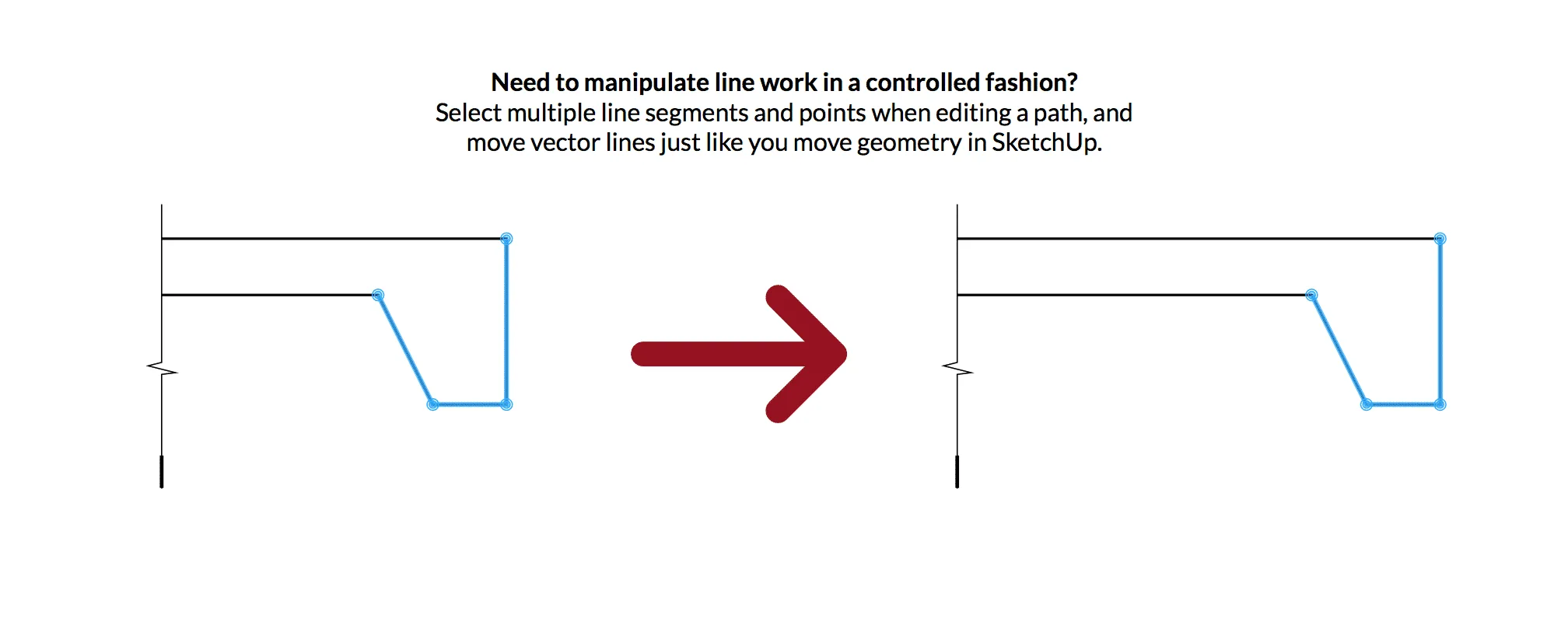
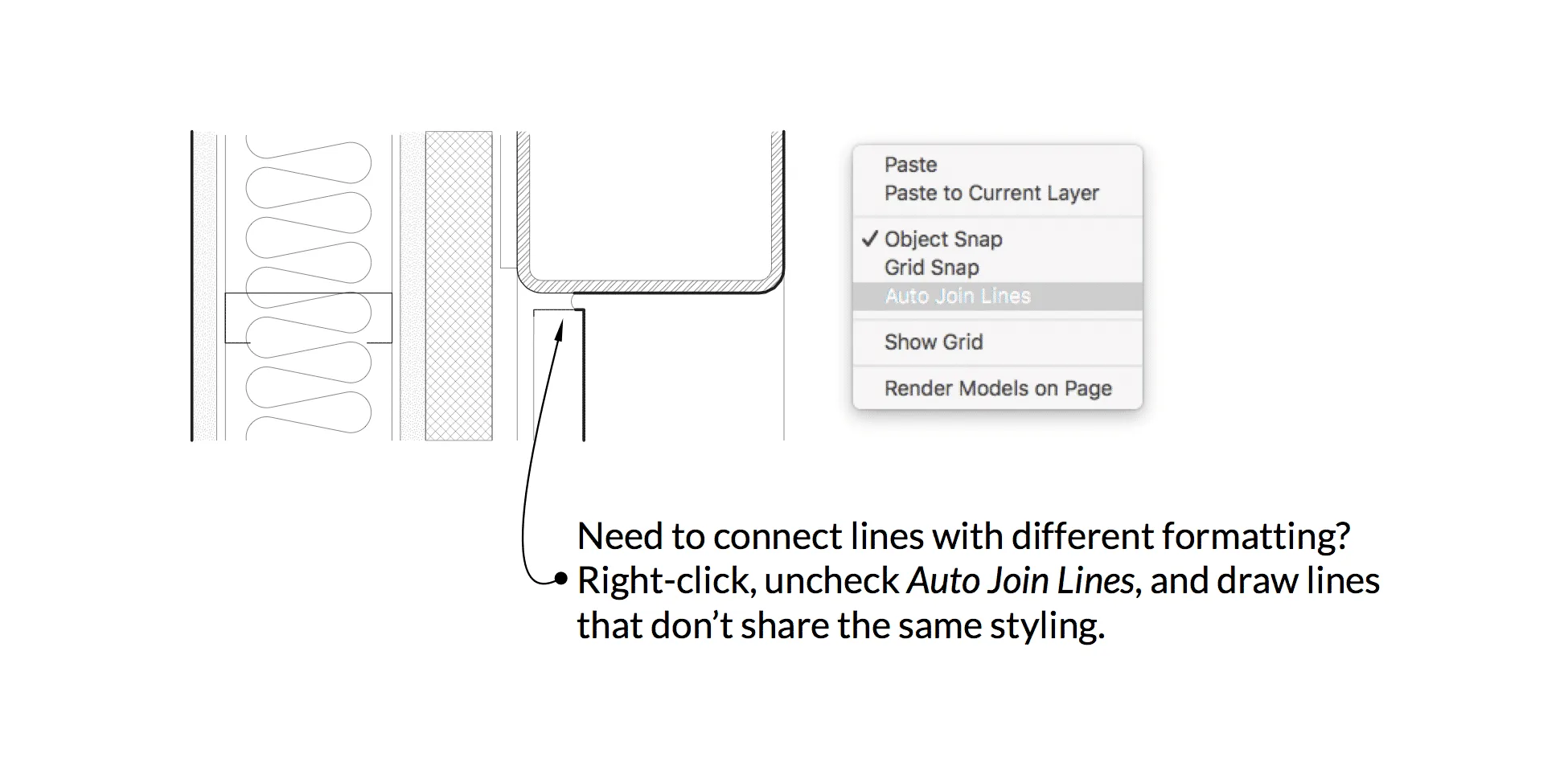
Group Edit and Entity Locking
To support scaled drawings, editing grouped entities in LayOut works just like it does in SketchUp. That means it’s way easier to modify grouped entities and thus, it’s much easier to keep your documents well organized. Bonus: you can also control “rest of document” visibility while editing groups.
Similar to group editing, locking entities is fundamental to how many people organize and navigate projects (both models and documents). In addition to locking layers, you can easily lock individual LayOut entities to cut down on accidental selections — just like in SketchUp.
Draw to the 0.00000001 millimeters
Accurate dimensions are an obvious requirement for any drawing set. LayOut displays dimensions as precisely as SketchUp can model: up to 0.000001 centimeters.
By happy coincidence, this precision also allows you to dimension across distinct SketchUp viewports in order to create an excellent section detail like this…

LayOut Plays well with others.
Finally, we understand that not everyone works in LayOut. Your colleagues may use other CAD applications. You may use other CAD applications. So we introduced a DWG/DXF importer to LayOut. You can import files from your colleagues and your own existing CAD content — title blocks, blocks, pages, and geometry — all to a scale that fits within your LayOut paper size. .

