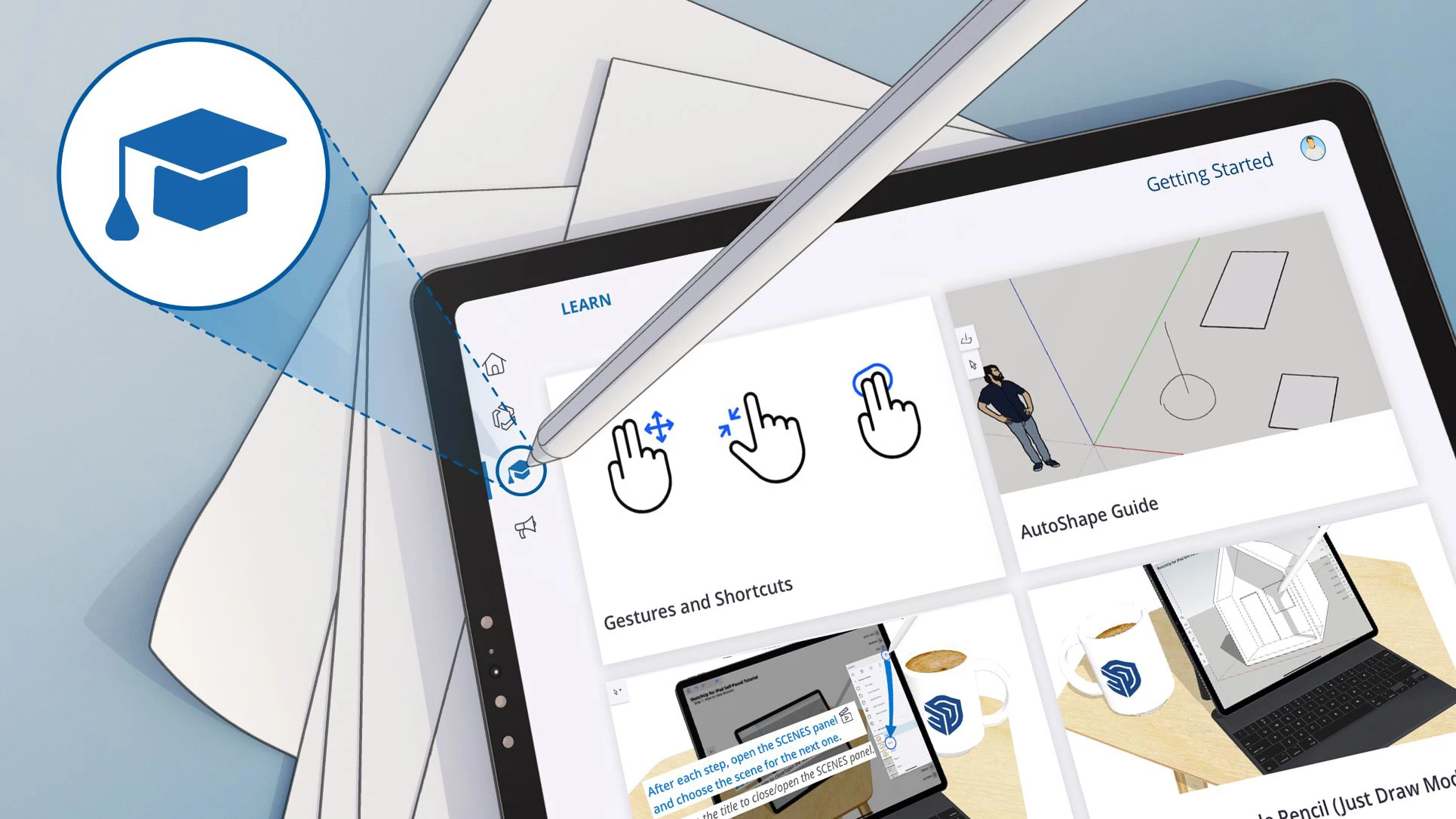SketchUp for iPad: Capture your creativity on the go
For the last few years, SketchUppers have asked us the same question: when can I create in 3D on iPad? You’ve posted in the forums, left reviews, DMed us on social media, and sent emails – well, we read it all. We’ve spent the last two years building and refining the app, and in the process, launching the most expansive Beta program in SketchUp history. Your ideas, notes, and inspirational designs drove us to build a better app that takes sketching in 3D to a whole new level. Thanks to you, we can officially answer the call; SketchUp for iPad is here to help you capture design inspiration whenever it strikes!
SketchUp for iPad is the new, versatile way to create, edit, and view 3D models whether you’re on a job site, on the go, or in the office. With support for Apple Pencil, multi-touch gestures, and mouse and keyboard, you can harness the power of 3D your way. Quickly draw, swipe, and click to bring form to your creative vision.

TL;DR: For those who already know they need SketchUp for iPad, you can download it if you’re an active subscriber, or try it for free now.
SketchUp for iPad in practice
We knew sketching on an iPad would be a game-changer for various workflows, so we were eager to get the inside scoop from several of our SketchUp for iPad beta users. Our lucky betas fancy everything from exploring designs on a job site to being able to jot down early-stage concepts quickly. Other notable callouts include easily reviewing and marking up designs from team members, studying the details of a design, and cutting down the back-and-forth time it takes to go from RFI to an on-site solution. We’re going to pause here and let you read for yourself a sampling of the inbound we’ve received from the SketchUp-verse.
Here’s what some of the beta users had to say:
-João Queiroz e Lima, an Architect from Casca
-Guy Wydouw an Architect and SketchUp extension developer from architectuurburo wydouw
-Luke Whitelock, art director for top feature films, @whitelock_design_limited
-George Decherney, expert woodworker
-Omar Calderon Santiago, Design Principal at Perkins Eastman.
How do you use SketchUp for iPad in your workflow?

What benefits have you gained from using SketchUp for iPad in your workflow?
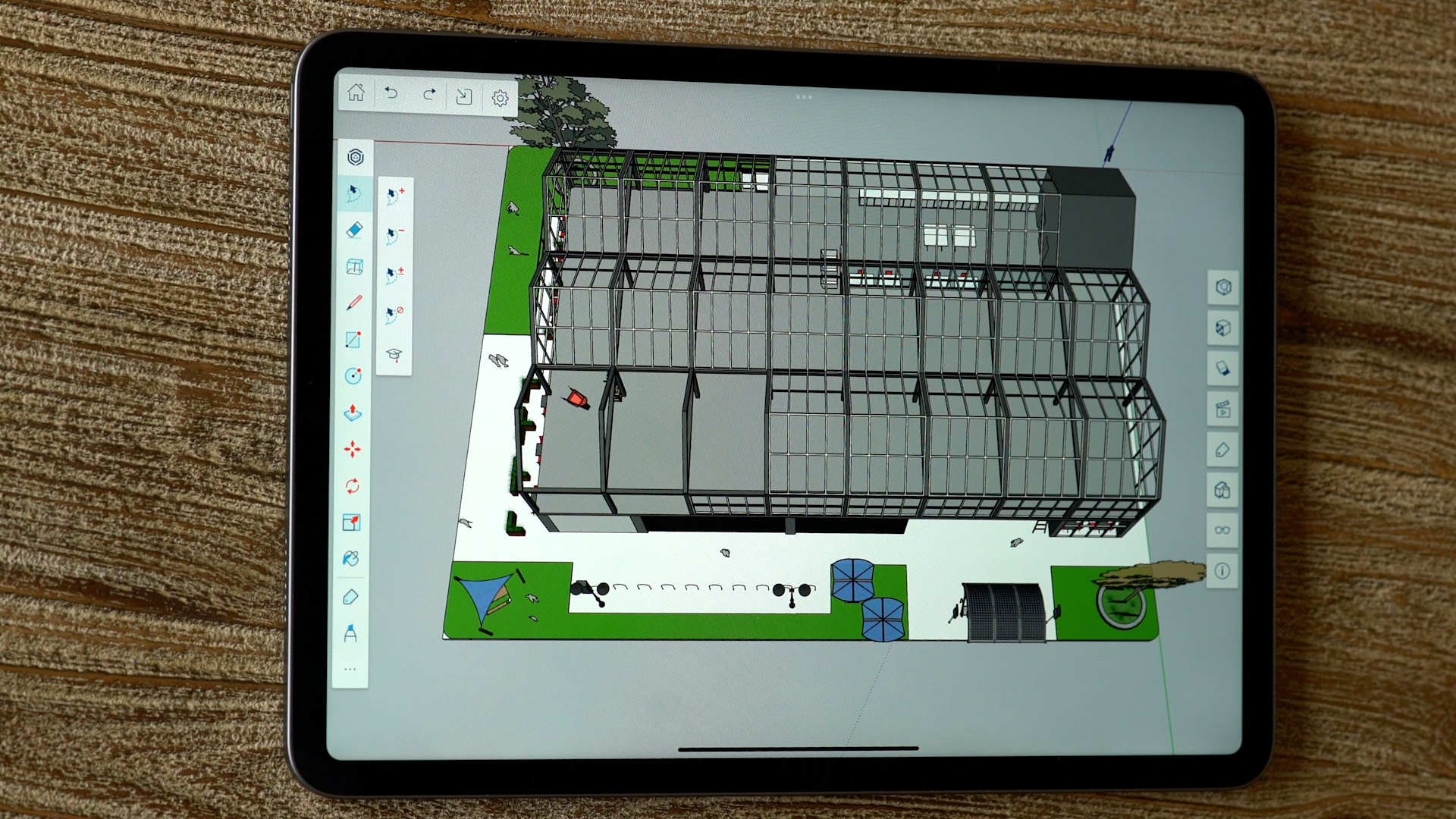
Experience SketchUp in a new way
- Work on the go whether you’re connected to high-speed internet or working offline;
- Create in 3D with the ease of drawing by hand without sacrificing precision using Apple Pencil;
- Access your projects anywhere with iPad’s inherent mobility;
- And share your way via AirDrop, text, email, or sync files to your favorite storage app.
On top of all of that, this completely new interface incorporates robust, intuitive modeling capabilities developed specifically for iPad 🔥. SketchUp for iPad has the professional features you need with the simplicity you desire. Explore the highlights:
Autoshape. This new machine-learning feature enables you to turn doodles into 3D shapes instantly. Even better, you can pull in Live Components: parametrically configurable objects that redraw themselves in real-time. Talk about a time saver!
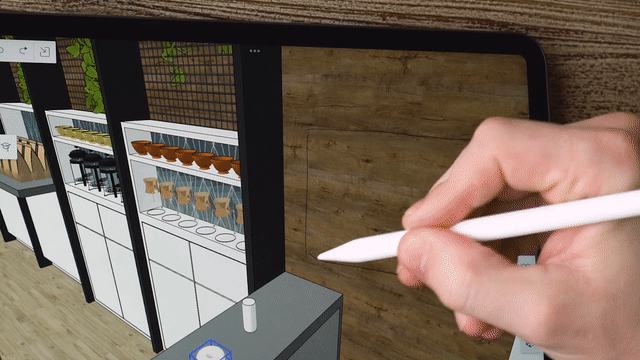
Markup mode. Are you a person that likes to edit designs with a red pen? Well, we’ve got your back. Using Apple Pencil, you can mark up and sketch over top 3D models with different styles, colors, and strokes. When you’re ready to turn those redlines into reality, you can iterate quickly in 3D using the Apple Pencil.
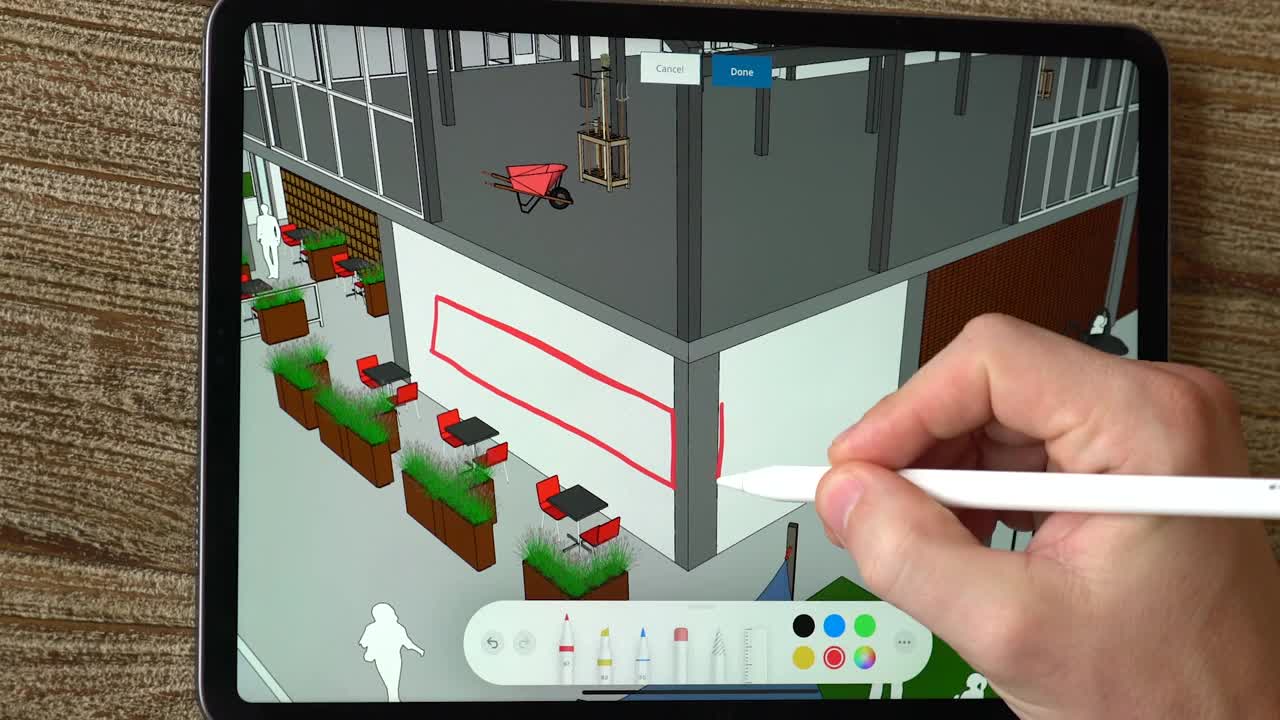
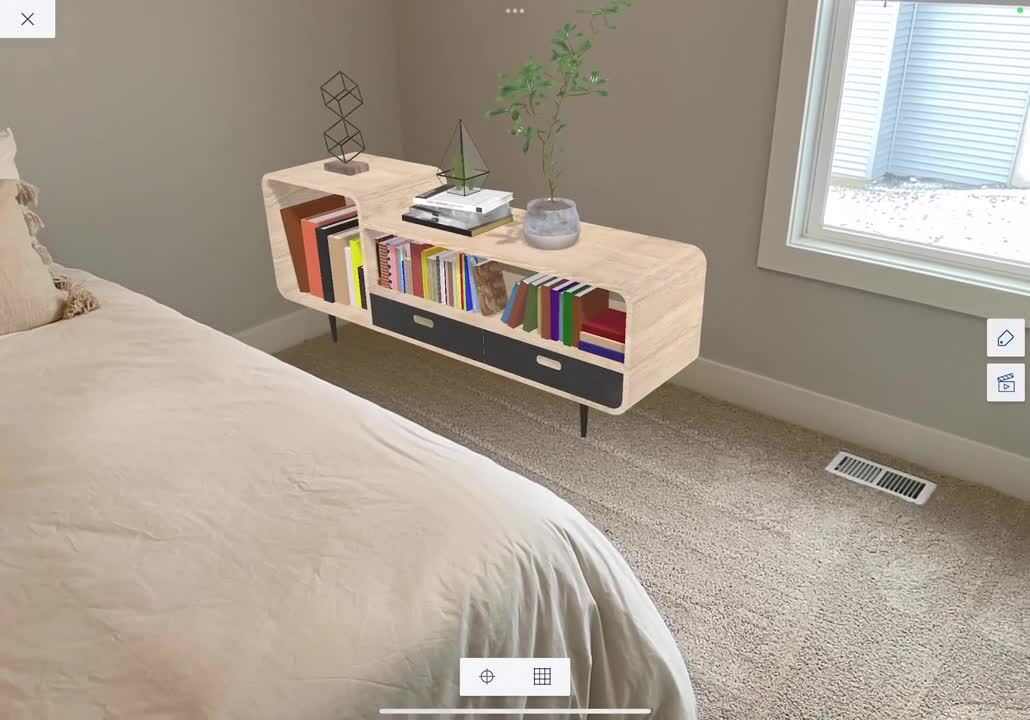
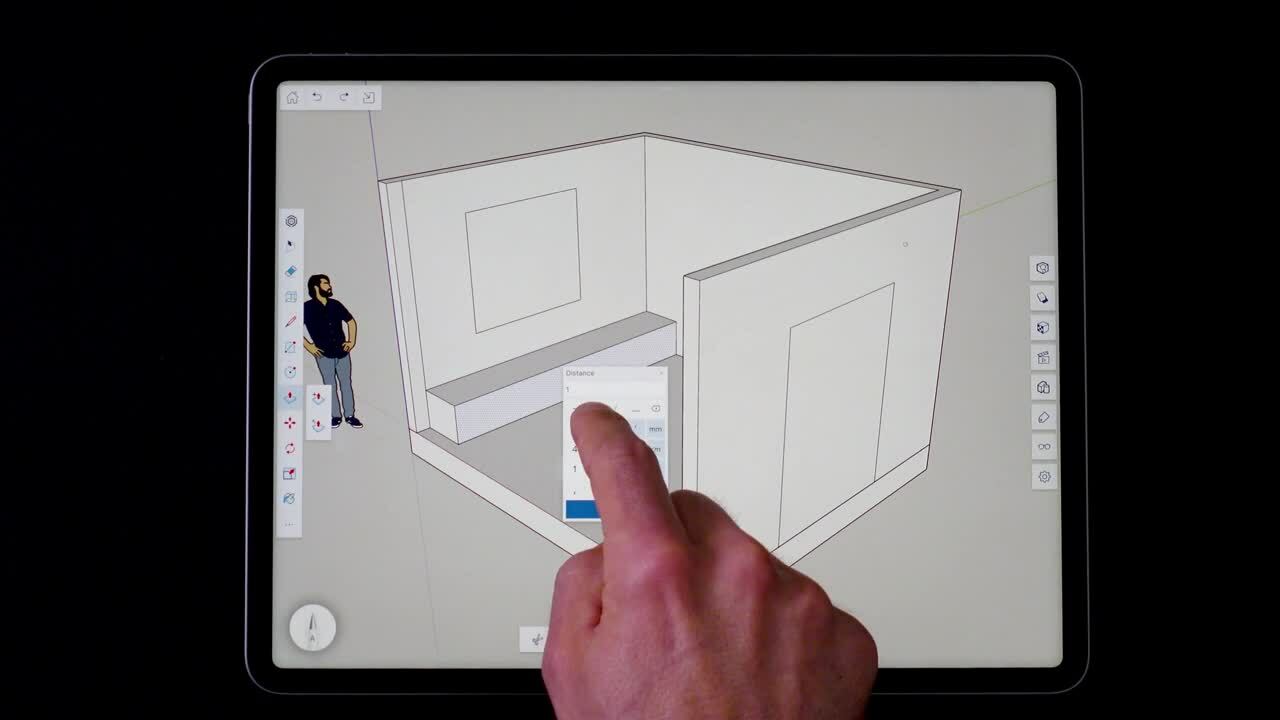
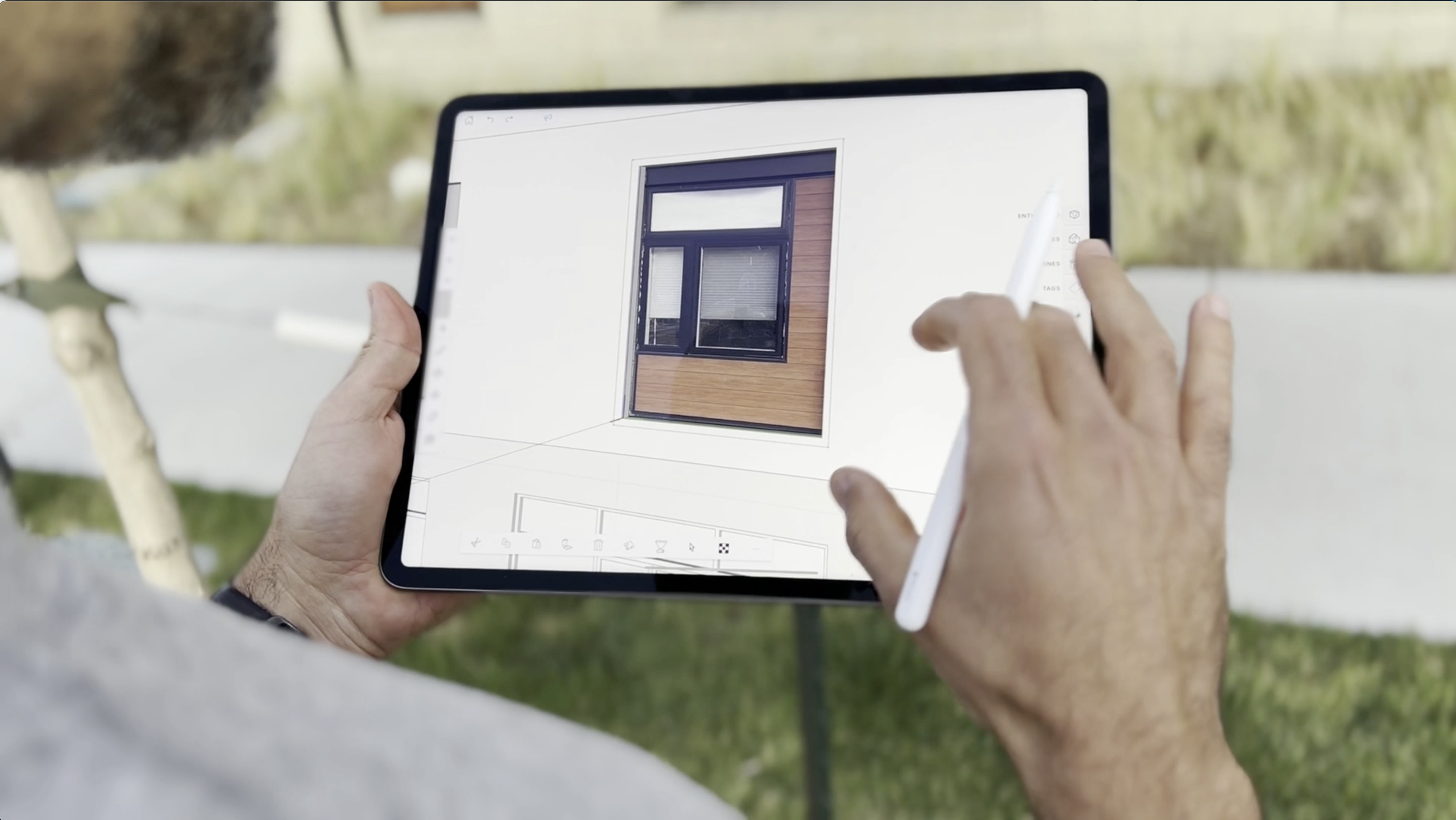
Always connected. Trimble’s cloud-based project management solution, Trimble Connect, is now available at your fingertips. With Trimble Connect, you can work on whatever device you need – from SketchUp Pro, SketchUp for iPad, and SketchUp for Web. You’ll always have access to the latest file, so whenever work calls, you’ll be prepared to answer.
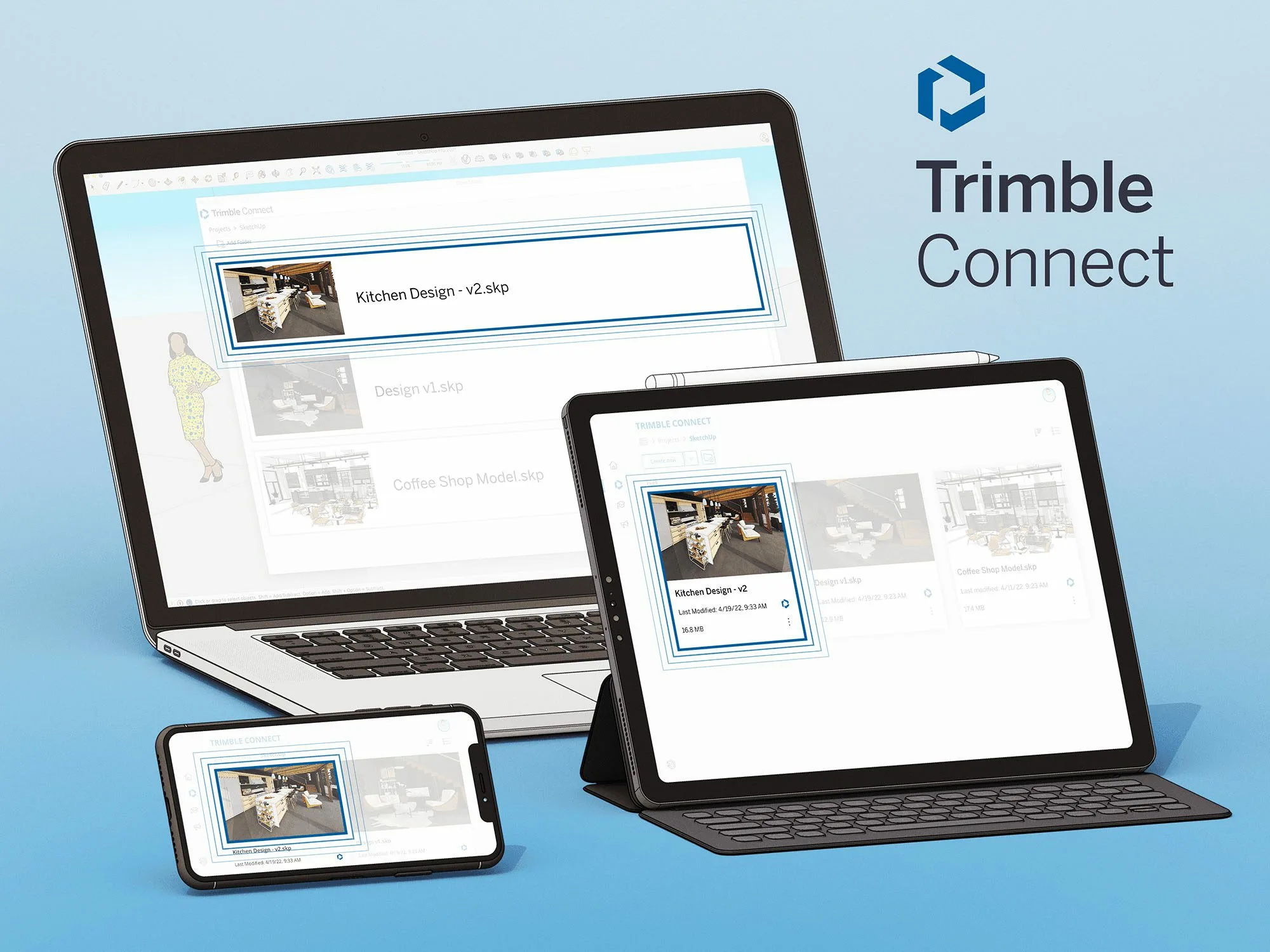
Cross-app functionality. SketchUp for iPad also plays nicely with other apps. With USDz export capability, you can create in 3D on SketchUp for iPad and then draw or paint in various other apps, including Procreate and Morpholio Trace.
How to access
Great news. SketchUp for iPad is available to anyone with a paid subscription. Yup, you read that right: Go, Pro, Studio, Higher Education, and Non-Profit subscribers can start creating SketchUp models on an iPad today! Make sure you log in to the app with the email associated with your SketchUp subscription. Prefer to try it out first? You can take it for a spin using our free seven-day trial. Download the App
Getting Started