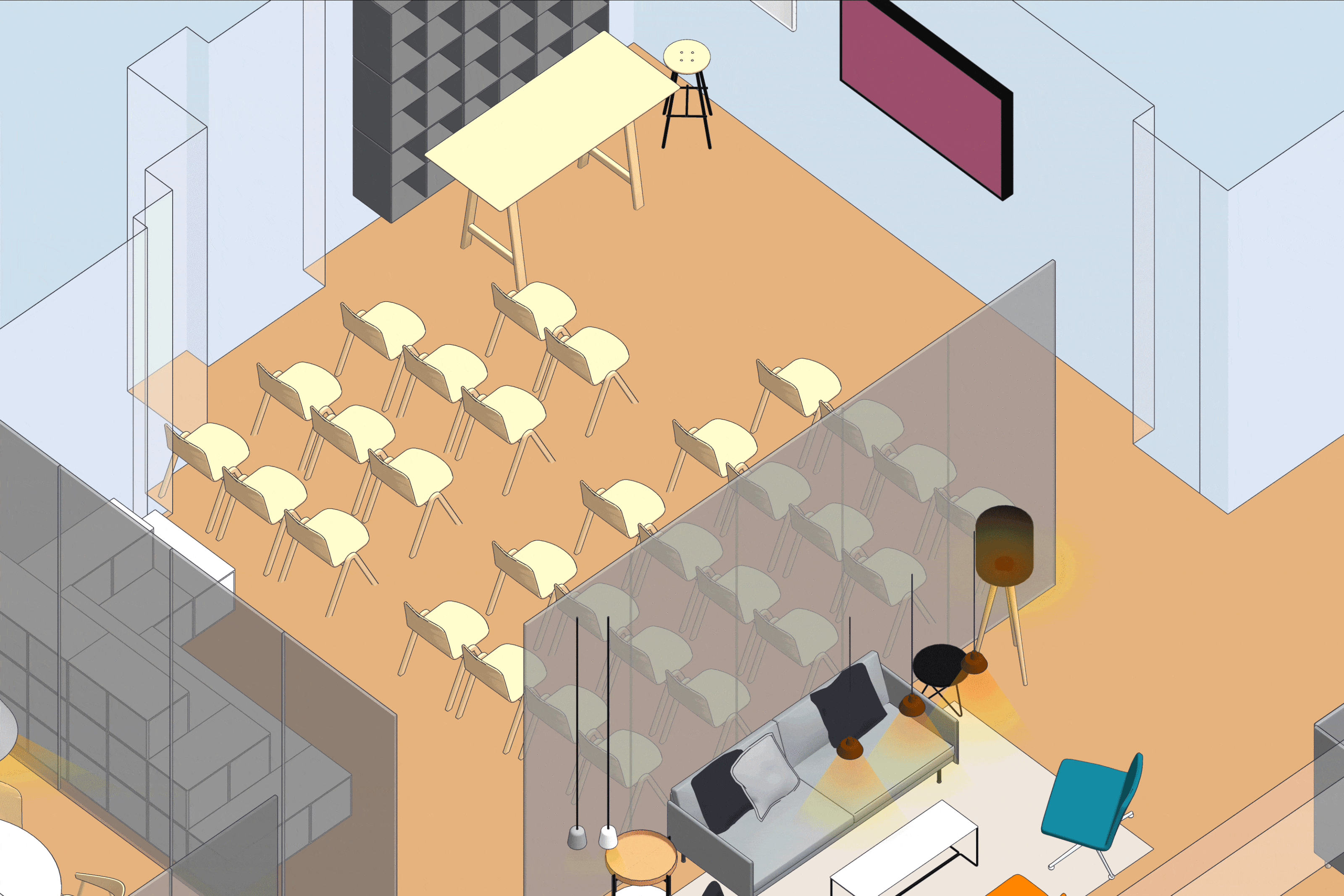
How to win Interior Design projects
Pitching for a new project is one of the most exciting parts of the design process. Creativity needs to flow but deadlines are around the corner. You want to get ideas out of your head quickly and turn them into winning results that will wow your client, boss or team.
In Part 1 of this series, we’ll teach you how to start from scratch and create design options with ease. In Part 2, you’ll learn how to showcase those designs in their best light, leaving your audience mesmerized. The examples used are interior design focused but don’t worry, these concepts can be applied to almost any industry!
Leverage the full power of a SketchUp Pro subscription at every stage of your creative process to deliver impactful concepts, quickly.
Get started with a 2D sketch, floorplan or photo in SketchUp
- Working from a hand-drawn sketch? Import the hand drawing as an image and start tracing with the Line tool to create a floorplan. This is an easy way to bring a floorplan into SketchUp.
- Have a set of plans? Import a floor plan in CAD, image or PDF. Draw the outline of your project by scaling and drawing from the plan as a reference.
Bring the outline into 3D
Once you have an outline, you’re ready to draw exterior walls. This workflow highlights how to use imported CAD geometry as your starting point.
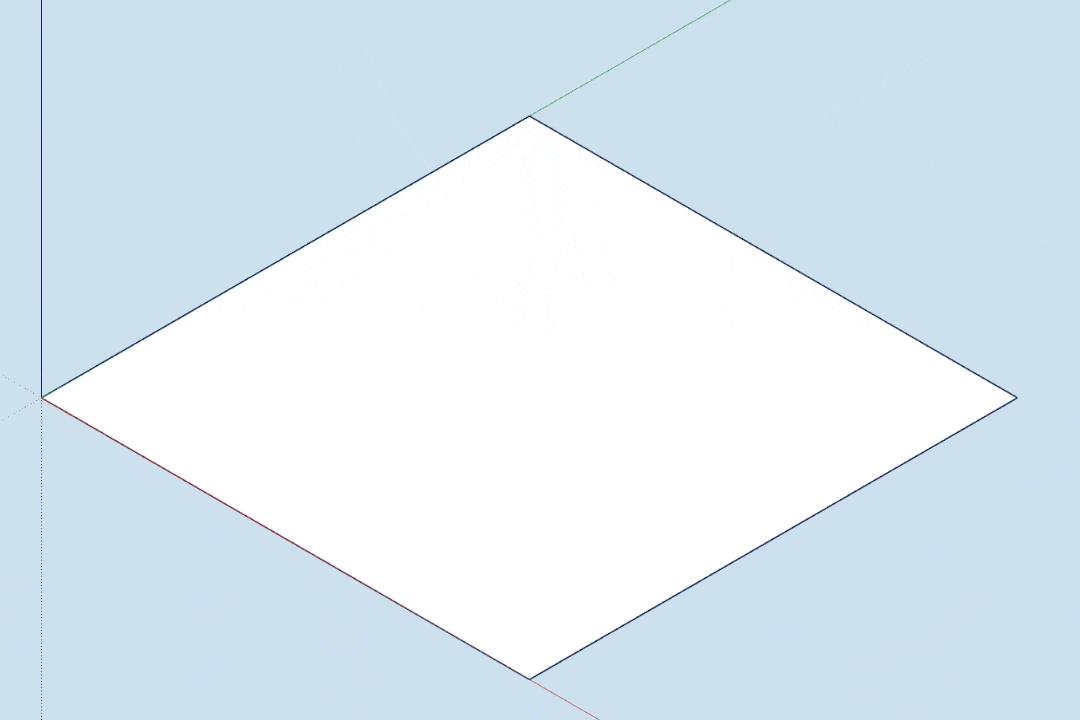
Create multiple design options using 3D Warehouse
It’s time to bring your space to life. Apply colors and textures with materials to add detail and realism to your models. Visualize your design ideas fast by importing real products from 3D Warehouse.
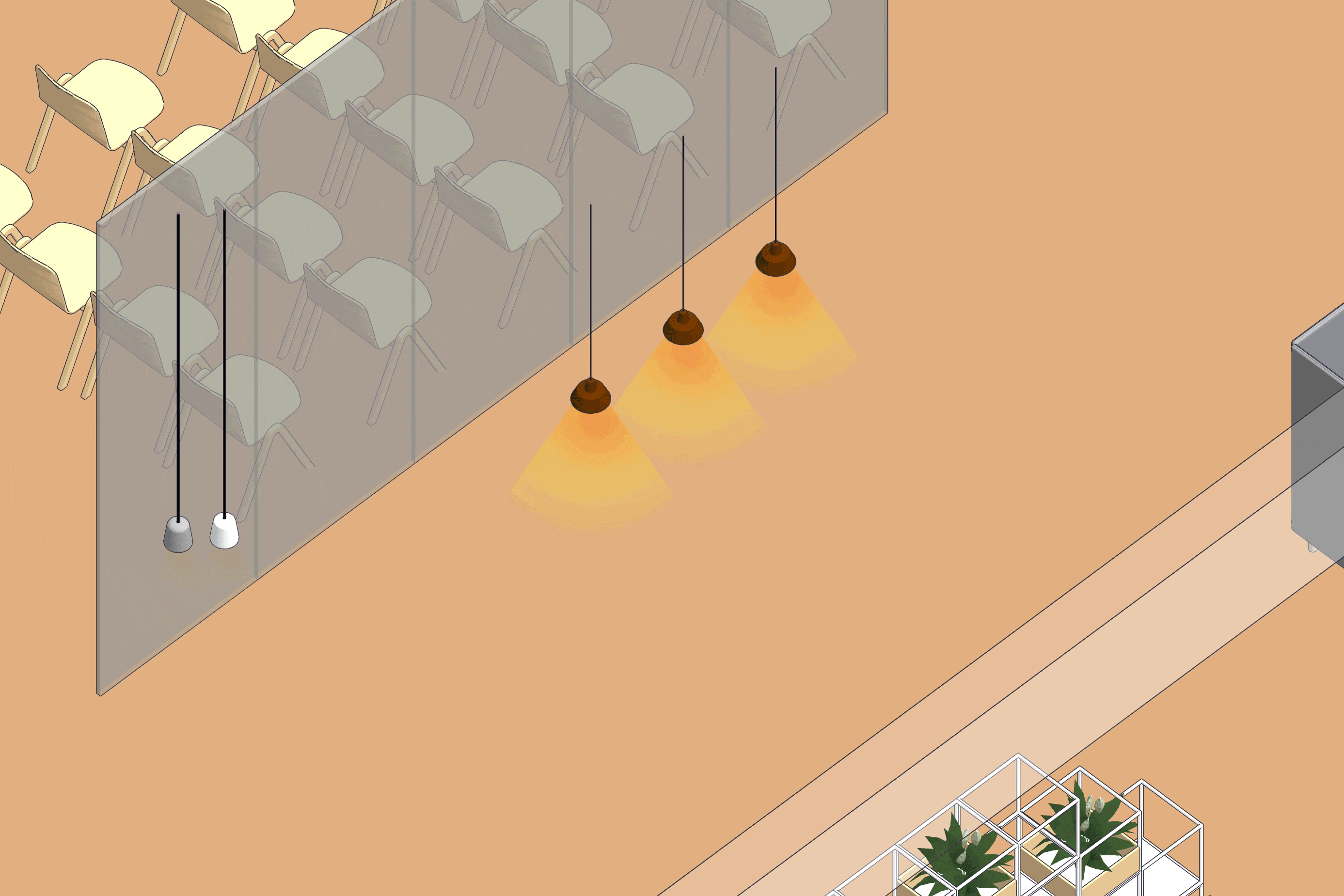
The key to showcasing and organising design options for your projects in SketchUp is use of Tags and Scenes. Tags help you to display and organise your model how you want it, while Scenes help you present designs!