

SketchUp 2026 is here, delivering major enhancements to speed and reliability for large models. This release streamlines your entire workflow with new live component scaling, improved 2D drafting, visualisation enhancements, and greater control over sharing and documentation.
Refined visualisation capabilities offer more precise stylistic control and new options to tailor materials to your unique designs. Plus, new features in the SketchUp Diffusion extension increase control of AI-generated imagery for ultra-fast realistic project imagery.
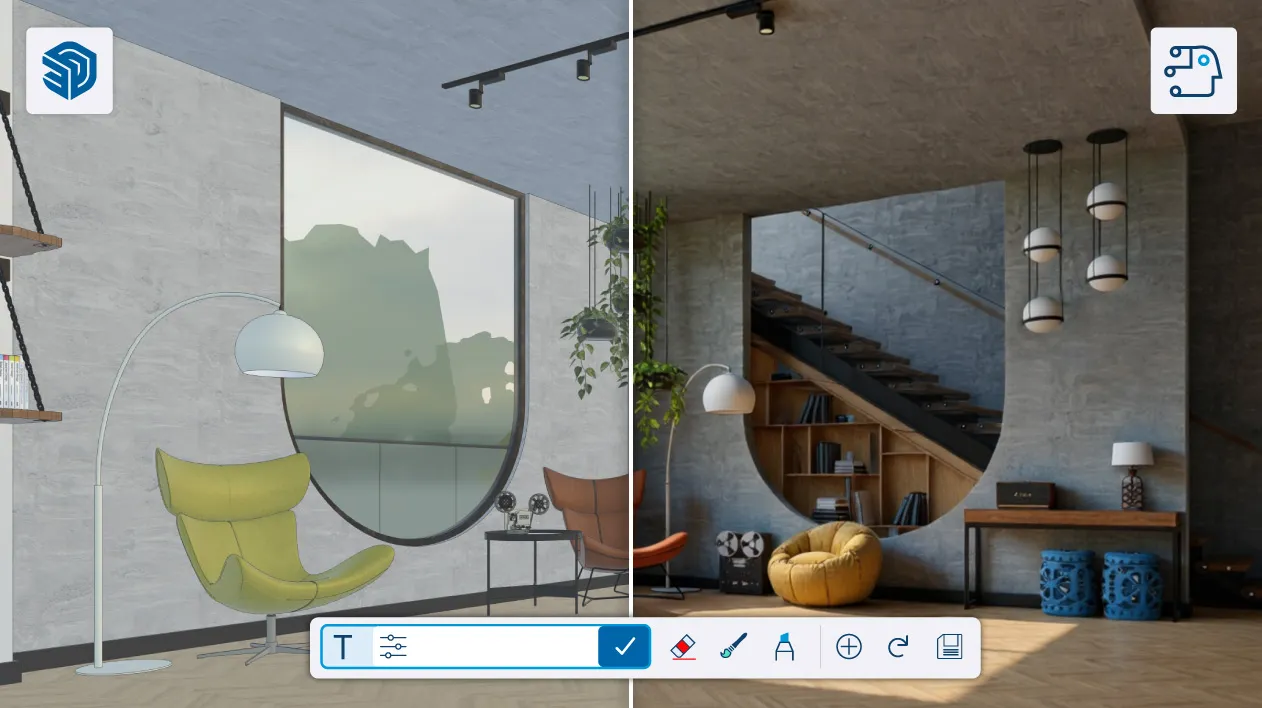
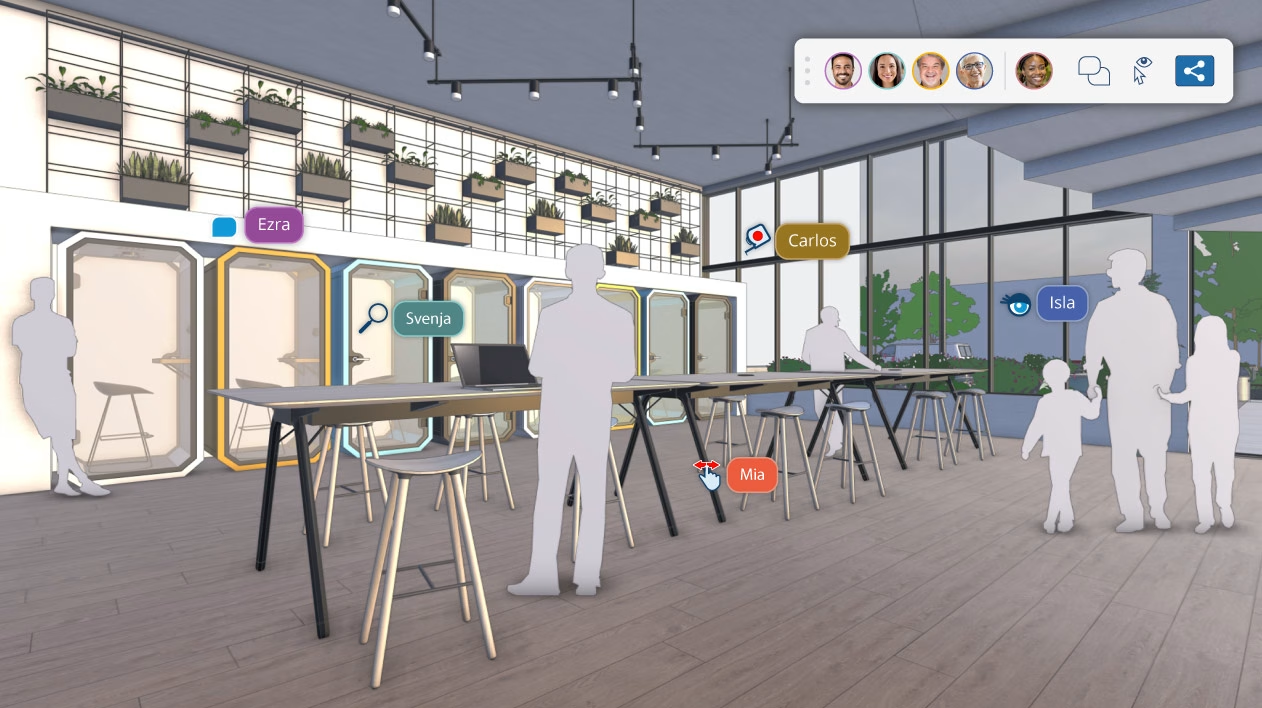
Supercharge your documentation workflow in LayOut with new professional 2D drafting tools, enhanced DWG interoperability, and a modernised Windows UI interface designed to help you accomplish more.
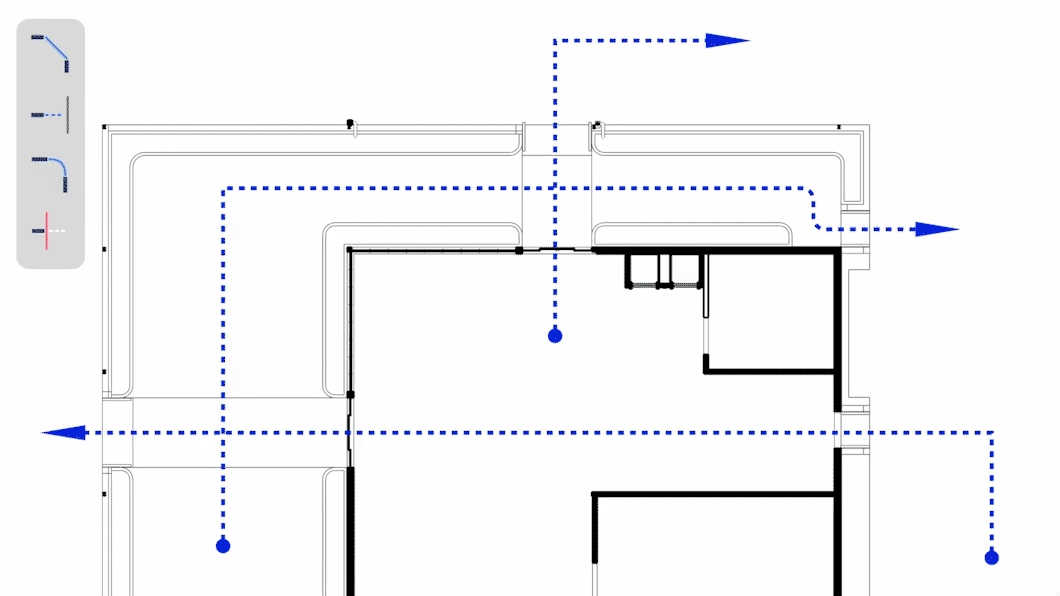
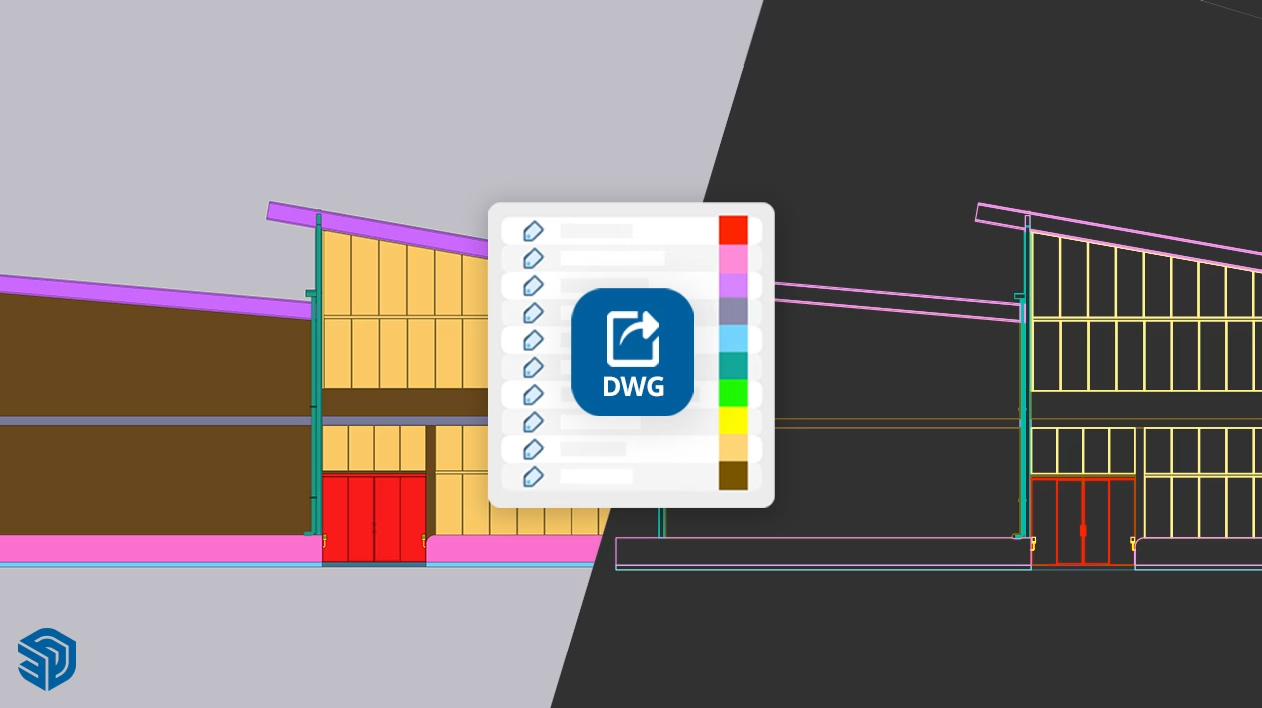
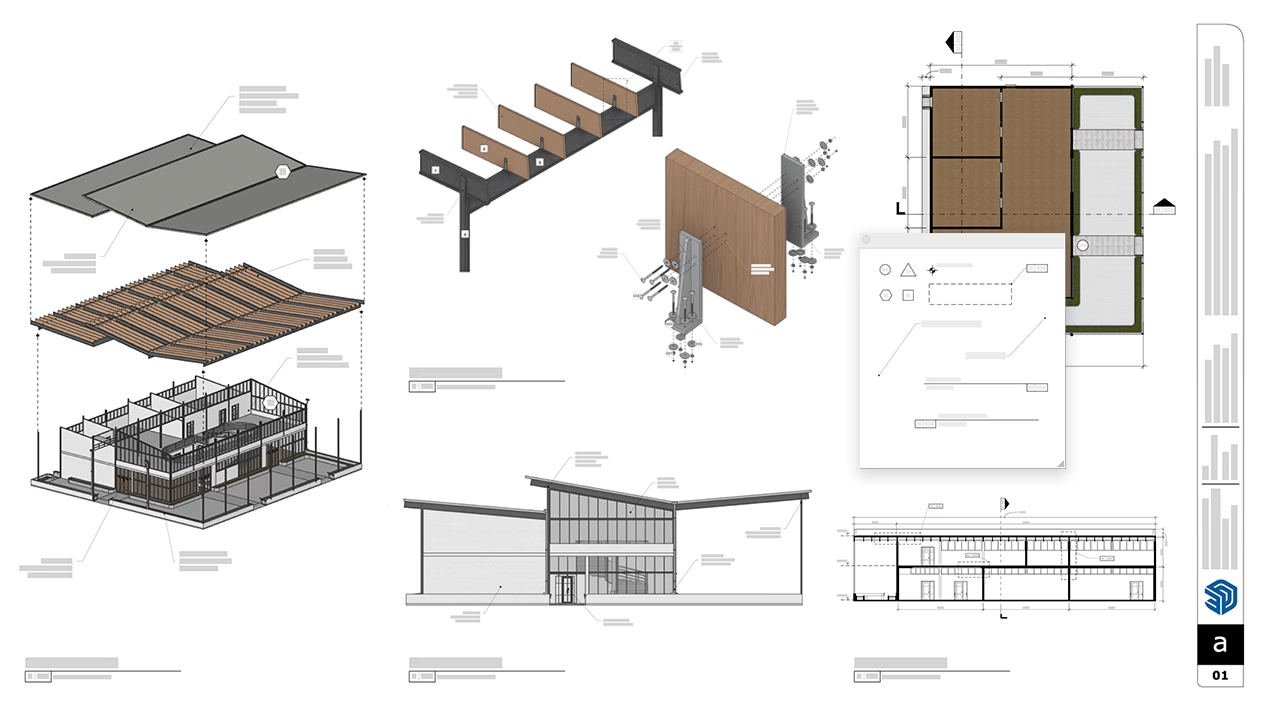

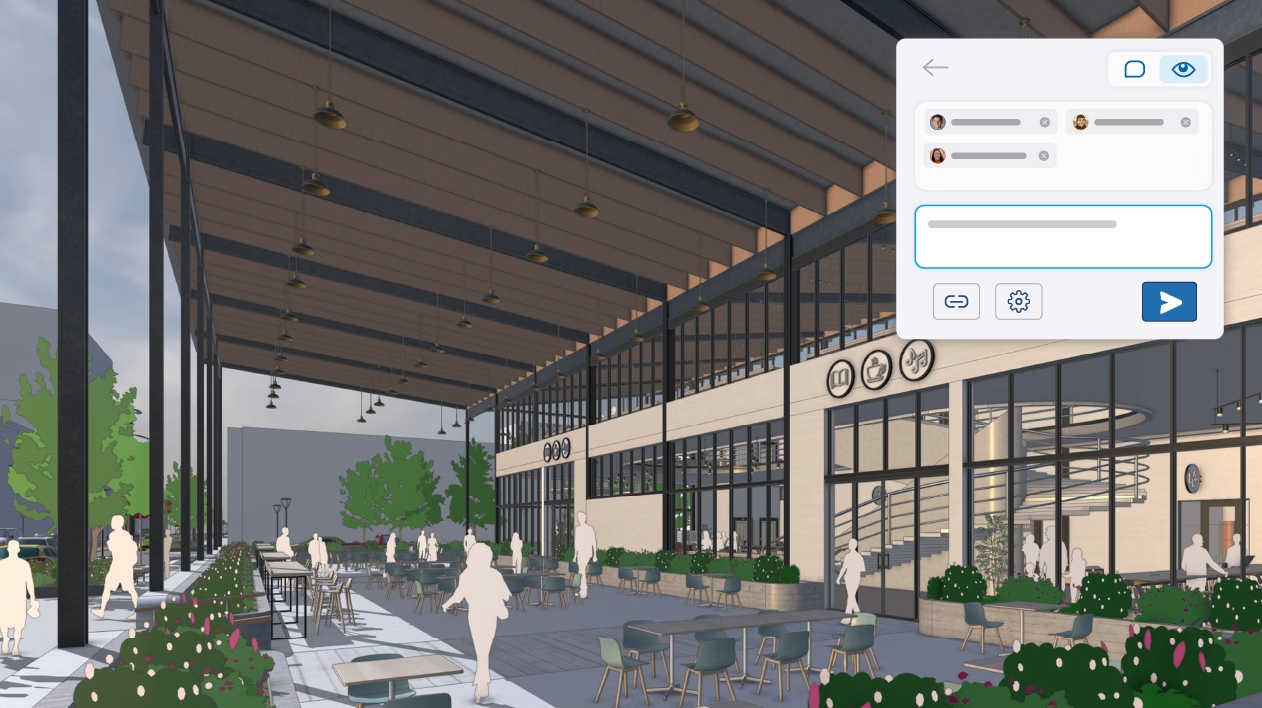
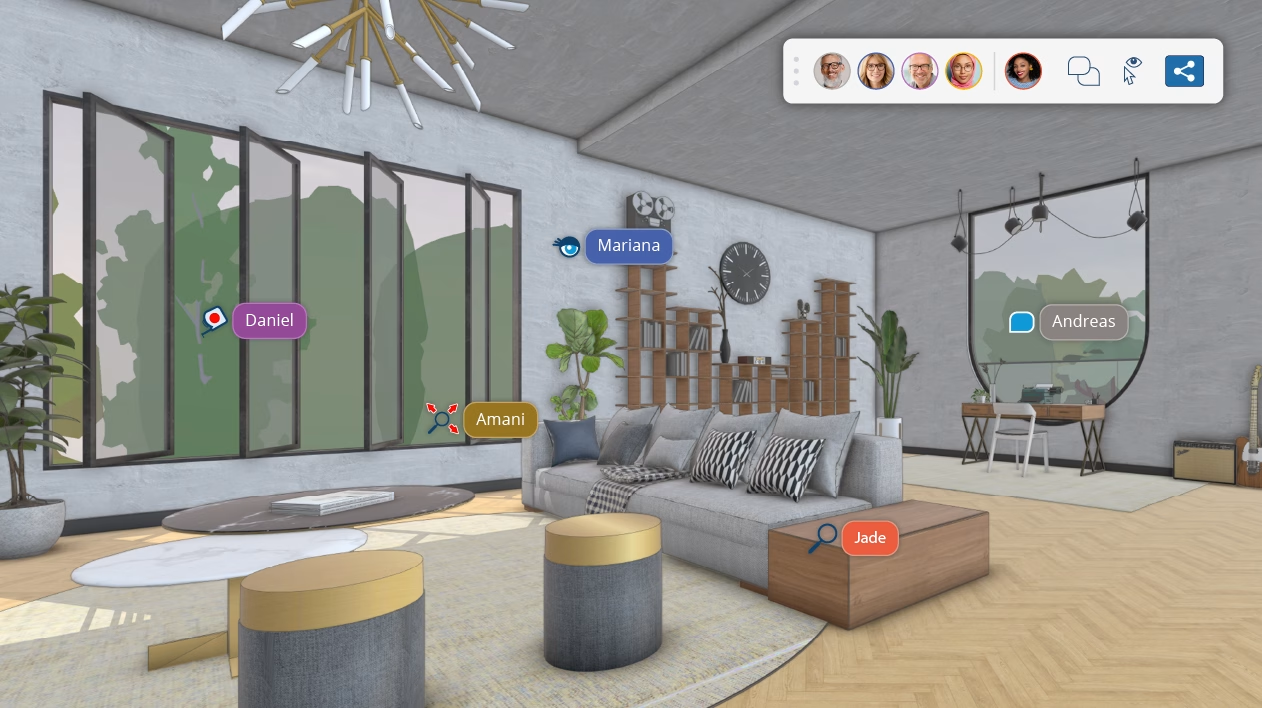
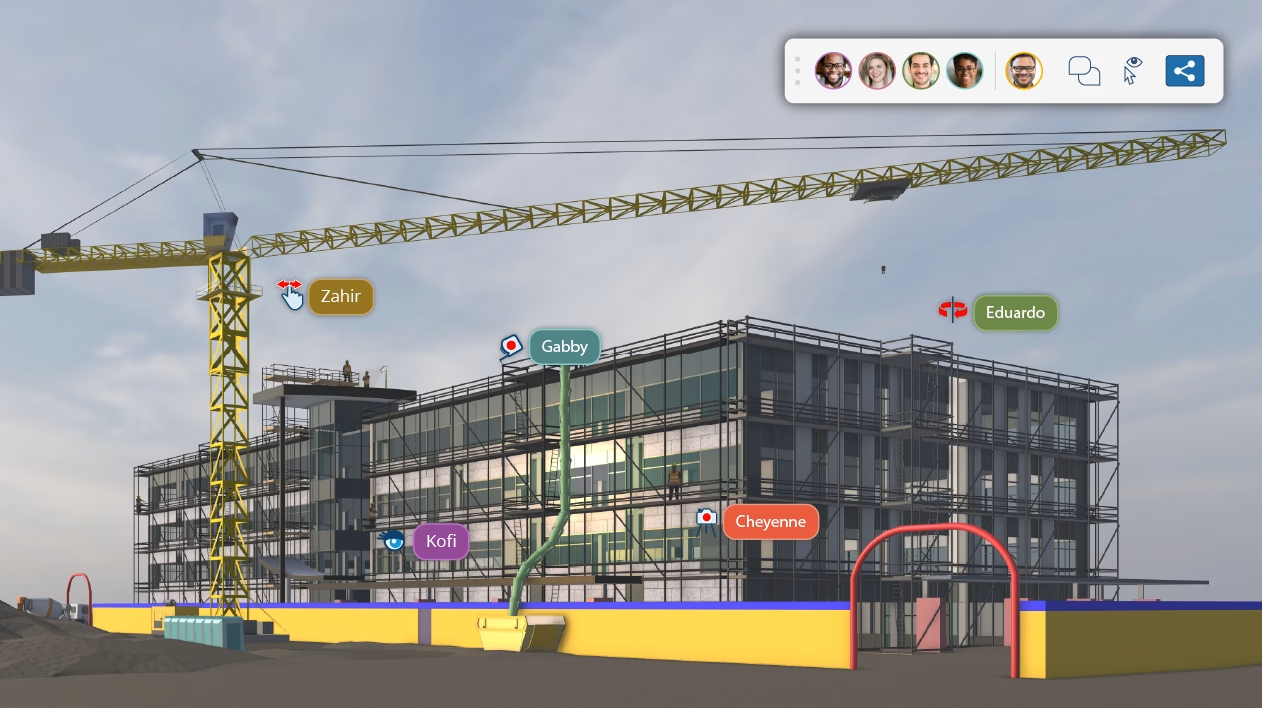
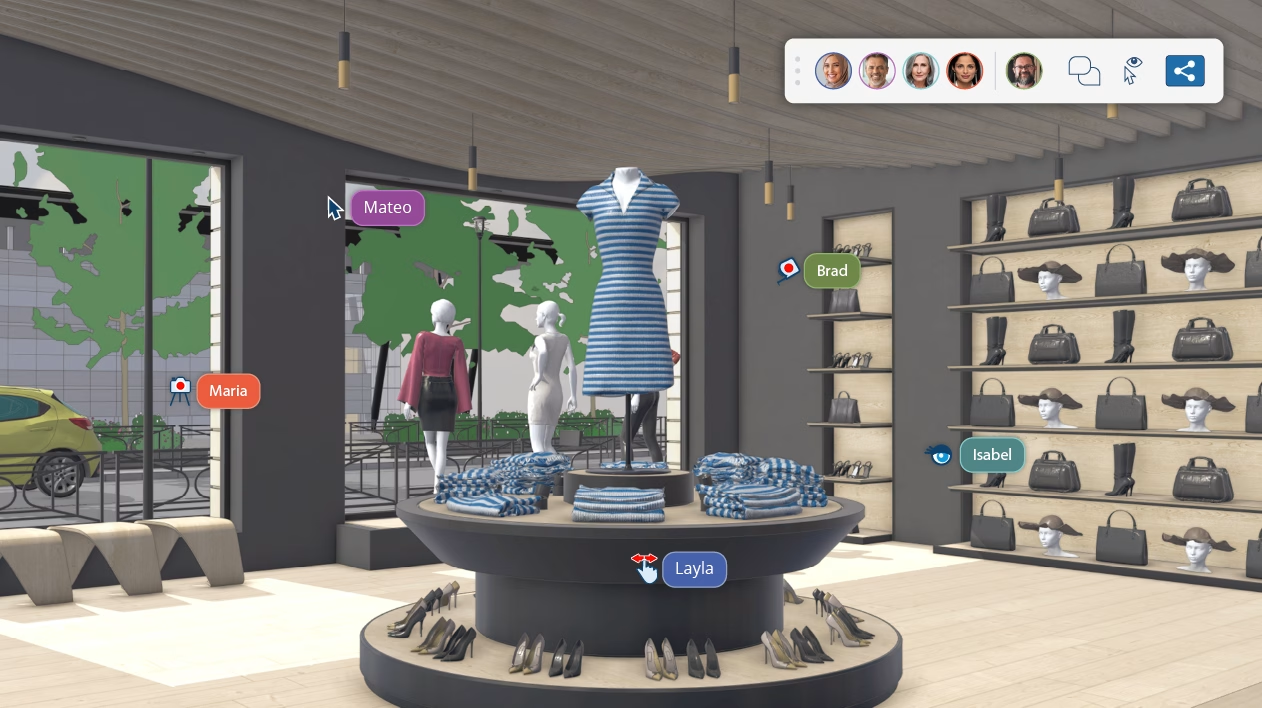
You can trial SketchUp Studio free for 7 days:
When updating SketchUp to a new version you can copy all Classifications, Components, Materials, Styles, and Templates. You can even migrate your extensions using the Extension Migrator extension.
SketchUp files made with supported versions of SketchUp are versionless. That means saving a model created with an older supported version of SketchUp to Trimble Connect preserves all Classifications, Components, Materials, and Styles in that model when opened in a new version. That works for that one model, but if you want to migrate all of your files from all the models you have created, follow the steps below for your operating system.
Before installing the new version:
After installing the new version:
To migrate SketchUp files in MacOS:
~/Library/Application Support/SketchUp 2023/SketchUp~/Library/Application Support/SketchUp 2024/SketchUpThe Extension Migrator is available in Extension Warehouse. Extension Migrator can help you migrate your extensions from one version to another. To get started:
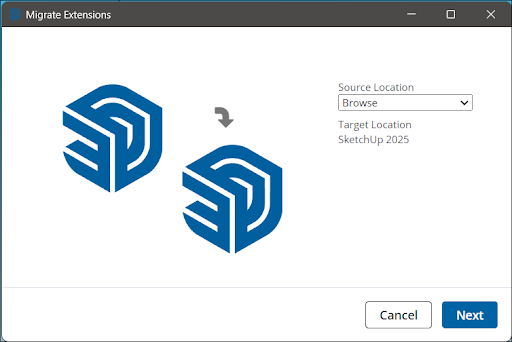
SketchUp 2025 introduced a new set of default material libraries along with an expanded SketchUp material library in 3D Warehouse. To access the classic material libraries you used in older versions of SketchUp and save them as a collection, follow these steps:
C:\ProgramData\SketchUp\SketchUp[Version Number]\SketchUp\Materials~/SketchUp/Contents>Resources>Content>Materials